
If you are using the online version of Outlook that is called Outlook (جديد), you should refer to هذه التعليمات وبدلاً من ذلك.
Exporting Live Mail Contacts to VCF Files
If your Live Mail application is not working, you can export contacts from the Windows Address Book (اقرأ أدناه). بطريقة أخرى, follow these steps to export contacts directly from Windows Live Mail:
- Open the Live Mail application on your computer.
- Select the “Contacts” menu or press the Ctrl+Shift+C shortcut to open the Contacts section.
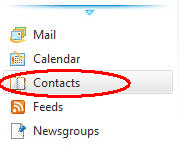
- في القائمة الرئيسية (السيطرة + M), select “Export” and then choose “Business Card (.VCF)".
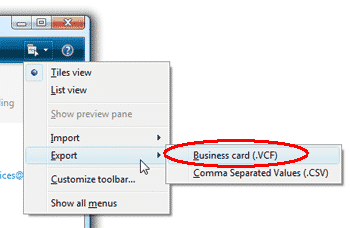
- Choose a location (preferably an empty directory) where the exported Live Mail contact files will be saved. Click the “OK” button to proceed.
- إذا طُلب, select the fields you want to include in the export (مثلا, اسم, البريد الإلكتروني, رقم الهاتف). This ensures all necessary contact details are saved.
Your Address Book is now saved into virtual contact files (.VCF), making it ready for import into Outlook.
Exporting Contacts from Windows Address Book (WAB)
If your Live Mail application is not functional, you can still export your contacts using the Windows Address Book (WAB). This method ensures that you can export your contacts even if Windows Live Mail is not running. اتبع هذه الخطوات:
- Click on the Start menu and type “wab” in the search bar. Select the Windows Address Book application from the search results.
- In the Address Book, go to the “File” menu, choose “Export”, and then select “Address Book (WAB)".
- Select the “Text File (قيم مفصولة بفواصل)” format and click “Export”.
- Click “Browse” to choose a directory where the exported CSV file will be saved. Enter a file name and click “Save”.
- In the “Export Windows Address Book” dialog, check the fields you want to include, such as Name, البريد الإلكتروني, and Phone Number. Click “Finish” to proceed.
- Your contacts will now be saved in a CSV file, ready to be imported into Outlook.
Importing Live Mail vCard Contacts to Outlook
To import the vCard (.VCF) files into Outlook, اتبع هذه الخطوات:
- Download and Install vCard to Outlook Conversion Tool, and run the application.
- Indicate the directory where your .VCF files were saved during the export process.
- Press the “Scan Folder” button and wait for the tool to locate all the .VCF files.
- Use menu “Mode” to select “Save to PST” if your Outlook profile type is “online” (IMAP or Exchange Server account that stores data on the server).
- Click the “Save PST” button and specify the file name for the PST file.
- إذا طُلب, select the Outlook profile and the contacts folder to be used as the target. Continue with the conversion process.
Once the conversion is finished, open the PST file with your contacts in Microsoft Outlook using the “File > فتح > Open Outlook Data File” menu. Organize the imported contacts as needed, such as creating contact groups or moving contacts.
If you need more TIPs on importing vCard files to Outlook, يمكنك read this enhanced instruction.
Migrating your contacts from Windows Live Mail to Outlook is a straightforward process that requires careful attention to detail. By following this guide, you can ensure that all your contact information is successfully transferred and preserved. Regular backups and attention to data privacy are crucial to maintaining the integrity and security of your contacts.
قد ترغب أيضا في معرفة:
- كيفية تحويل الاتصالات إنكريديميل إلى Outlook?
- كيفية نقل جهات الاتصال ثندربيرد إلى Outlook?
- How to migrate from ncrediMail to Thunderbird?
- كيفية نقل بريد Windows Live بأمان إلى Outlook?

