
If you are using the online version of Outlook that is called Outlook (Ново), you should refer to тази инструкция Вместо това.
Exporting Live Mail Contacts to VCF Files
If your Live Mail application is not working, you can export contacts from the Windows Address Book (прочетете по-долу). В противен случай, follow these steps to export contacts directly from Windows Live Mail:
- Open the Live Mail application on your computer.
- Изберете “Контакти” menu or press the Ctrl+Shift+C shortcut to open the Contacts section.
- В главното меню (Ctrl + M), изберете “Износ” и след това изберете “Визитка (.VCF)”.
- Choose a location (preferably an empty directory) where the exported Live Mail contact files will be saved. Щракнете върху “ОК” button to proceed.
- Ако бъде подканен, select the fields you want to include in the export (e.g., Име, Имейл, Телефонен номер). This ensures all necessary contact details are saved.
Your Address Book is now saved into virtual contact files (.VCF), making it ready for import into Outlook.
Exporting Contacts from Windows Address Book (WAB)
If your Live Mail application is not functional, you can still export your contacts using the Windows Address Book (WAB). This method ensures that you can export your contacts even if Windows Live Mail is not running. Следвай тези стъпки:
- Click on the Start menu and type “WAB” in the search bar. Select the Windows Address Book application from the search results.
- In the Address Book, отидете до “Файл” меню, избирам “Износ”, и след това изберете “Адресната книга (WAB)”.
- Изберете “Text File (Отделени със запетая стойности)” формат и кликване “Износ”.
- Щракнете върху “Паса” to choose a directory where the exported CSV file will be saved. Enter a file name and click “Запазване”.
- В “Export Windows Address Book” диалоговия, check the fields you want to include, such as Name, Имейл, and Phone Number. Щракнете върху “завършек” за да продължите.
- Your contacts will now be saved in a CSV file, ready to be imported into Outlook.
Importing Live Mail vCard Contacts to Outlook
* - Нерегистрираната версия конвертира ограничен брой контактиTo import the vCard (.VCF) files into Outlook, Следвай тези стъпки:
- Изтеглете и инсталирайте vCard to Outlook Conversion Tool, and run the application.
- Indicate the directory where your .VCF files were saved during the export process.
- Натисни “Scan Папка” button and wait for the tool to locate all the .VCF files.
- Използването меню “Режим” , за да изберете “Запази в PST” if your Outlook profile type is “online” (IMAP or Exchange Server account that stores data on the server).
- Щракнете върху “Запишете PST” button and specify the file name for the PST file.
- Ако бъде подканен, select the Outlook profile and the contacts folder to be used as the target. Continue with the conversion process.
Once the conversion is finished, open the PST file with your contacts in Microsoft Outlook using the “Файл > Отворено > Отворете Outlook файл с данни” меню. Organize the imported contacts as needed, such as creating contact groups or moving contacts.
If you need more TIPs on importing vCard files to Outlook, ти май read this enhanced instruction.
* - Нерегистрираната версия конвертира ограничен брой контактиMigrating your contacts from Windows Live Mail to Outlook is a straightforward process that requires careful attention to detail. By following this guide, you can ensure that all your contact information is successfully transferred and preserved. Regular backups and attention to data privacy are crucial to maintaining the integrity and security of your contacts.
Може би ще искате да знаете:
- Как да конвертирате IncrediMail контакти в Outlook?
- Как да прехвърля Thunderbird контакти в Outlook?
- How to migrate from ncrediMail to Thunderbird?
- Как безопасно да прехвърлите Windows Live Mail в Outlook?
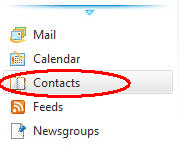
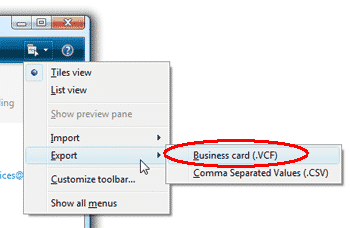











Сигурен, Stanley, it is right here: https://www.outlooktransfer.com/products/live-mail-to-outlook-transfer/