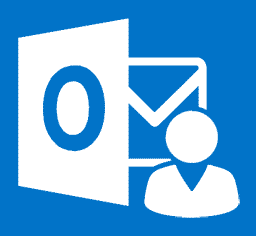There are several ways to extract contacts from Outlook. It is a common search query, as users are free to switch between mail systems. The move may be motivated by changing corporate standards. In other cases, the mail client fails to meet the user’s needs. Whatever the cause, contact transfer is a separate task, and it requires special attention.
How to Export Outlook Contacts to vCard
So, how should it be approached? The Outlook system stores contacts in its proprietary vCard (*.vcf) format. Users who need to migrate use dedicated utilities to speed up the process. This article will look at the most efficient ways of vCard export via Data Extraction Kit.
This utility allows quick transfer of data between different mail environments. For instance, contacts stored in Outlook may be moved to Mac-based facilities — Address Book or Outlook. Once you download and install the tool, choose one of the methods below. With automated aid, migration is a piece of cake!
Outlook Export vCard
If you would like to fine-tune the result, here is the best way to do it. The procedure results in the generation of several files, rather than a single data source. Exit the mail client and follow these steps.
- Run Data Extraction Kit that corresponds to the bitness of your Outlook edition..
- In the FORMAT group select “VCF – Virtual card File (vCard)” as an output format for the export.
- Click Outlook button in the top menu if you want to export contacts from the Outlook profile or click button PST file to use PST file as a source.
- Specify target directory where Outlook contacts should be saved.
- If you exporting contacts from Outlook profile, the tool will ask you to select which profile to use.
- In the next dialog the program will ask you to select the source folder, you have to select the Contacts folder here and click Done.
Now, when you visit the destination directory, you will see a bunch of *.vcf files.
Exporting as solid Contact File
Users of the 2007 version (or any older edition) need a few simple actions. Run Outlook and select contacts to save, access the menu File and use a Save as… item. It offers several options for export. Select “Virtual Contact File” and finalize with “Export Contacts”. This concludes export vCard from Outlook. Easy as 1-2-3!
In any later version, there is no way to do so in Microsoft Outlook as it offer “text only” version. But there is a workaround… Use menu File > Save As to save each individual contact into a .VCF file, or use automatic tool to export all Outlook contacts. then concatenate these files into one using the command line COPY *.vcf common.vcf . The command should be executed in the same directory where .VCF files are located.
Importing VCF Format Contacts
Once the contacts have been safely extracted, it is time to transfer them. Where you go from here depends on the destination system. To physically move files between different machines, it is most convenient to use a USB drive.
Importing vCard on Windows and Mac OS
Importing contacts to Mac Address Book or Windows is the easiest case. What you need to do is select all of them (mean vcf files) and drag them to the Address Book.
- Run the Launchpad.
- Click Contacts to run the appropriate application.
- Select all VCF files and drag them into the Contacts application.
- That’s it, contacts were imported.
For Entourage, the procedure is not more complex.
Importing Microsoft Outlook vCard to Entourage
- In the destination system, click the “Address Book” button.
- Highlight all vCard files for import.
- Move the files to the right-hand panel at the top of the window. This is done by a simple drag-and-drop.
Mac-based Outlook (2011 edition)
- Launch the mail client and head to its Contacts section. A dedicated window will pop up.
- Click in either its central or top-right panel. This depends on the configuration.
- Highlight the vCard files for migration.
- Move them into the panel mentioned in the preceding step. This is done via drag-and-drop.
Dealing with Errors: Lion Address Book
The above-mentioned steps can be followed to move files into your Lion Address Book on OS X. However, you may see an error notification. This will inform you of import issues resulting in partial transfer, and suggest steps to remedy the flaw.
In this case, it is best to split contact data into separate VCF files (see above). Move them to a newly created desktop folder on your Mac. Next, open your Address Book in Group View. The mode is summoned via “View” — “Groups”.
Now, pick the destination group (it will receive your Outlook files). Next, select the files in the mentioned desktop folder. You may now move them to Address Book (the panel on the right-hand side).
More Options
Without automatic tools, the import of contacts is often flawed. Why risk losing your data when there is a tailor-made solution? The mentioned utility has more than one purpose. Aside from facilitating contact transfer, it handles the import of emails and Calendar. Moreover. *.vcf is not the only output format. If necessary, you may pack your correspondence into a .txt or a .pdf document. Other accepted formats include msg, EML, HTML, and MBOX.
- Read how to Import vCard Files to Outlook
- How to import Live Mail contacts to Outlook
- Importing vCard Files to Outlook