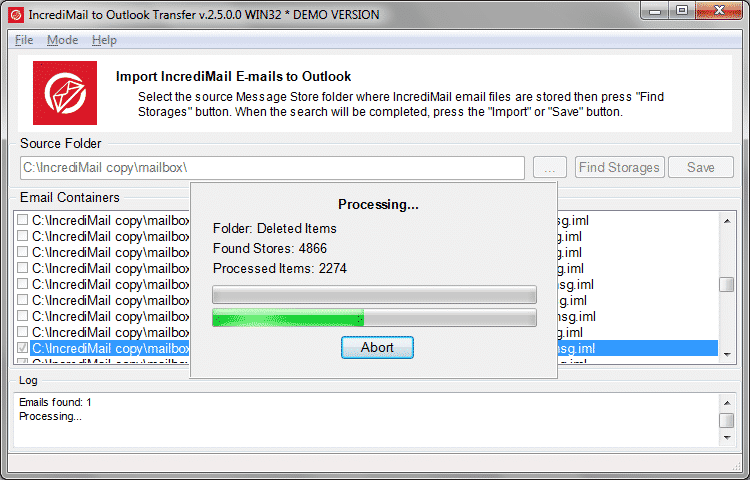Meet the brand new issue of Frequently Asked Questions about mail conversion, migration to and from various e-mail clients, and other related topics.
Q: How comes the IncrediMail to Outlook Transfer does not convert older emails?
Our users reported a complexity while transferring emails from IncrediMail (now discontinued) to Outlook. The problem is that conversion starts and goes as normal converting email from 2019, 2020 etc, but eventually stops without converting older emails from previous years.
Moreover, the program displays an information message saying “Selected Identity created by IncrediMail 2.0. You can convert this identity using another converter.”
A: You need to download a converter for the old IncrediMail mailbox format
A simple reason behind this issue is that IncrediMail used two different ways to store mailbox data. The older method was used until IncrediMail 2.0, while the newer one was introduced in IncrediMail 2.5 and is not compatible with the old one. Now, IncrediMail to Outlook Transfer works with the newest mailbox format only. That is it successfully converts messages saved in the IncrediMail 2.5 format, but cannot deal with IncrediMail 2.0 messages. For older IncrediMail 2.0 messages, please use our another converter. You can download it right here. You don’t need to purchase the tool. Use the same activation code for the software that you already have for IncrediMail to Outlook Transfer. Then continue converting the rest of your email messages.
* - The unregistered version converts a limited number of messagesQ: The program does not register and remains a demo
What to do if your Outlook Transfer software does not activate? Here is a particular situation one of our customers recently faced with. Upon receiving his activation code, the user entered it, and saw a confirmation message from the application. However, upon dismissing the message, the program remained unregistered. Restarting the application did not help either.
A: Reinstall the application
Sometimes online activation of the purchased software fails, because one of the program modules is missing, corrupted or unable to access the internet. There are multiple reasons for that, such as: accidental deletion, activity oа a virus or an antivirus, firewall blocking and so on. The standard package of the software performs three functions: it checks for new versions of the software, it updates the software, and it activates the software after purchase. And if one of the program modules is missing the activation may fail.
The solution is as follows:
- Reboot your computer (it is important!).
- Reinstall the program again to restore all missing or corrupted files.
- Activate the program with the activation code.
Q: Can I use the license on several computers?
In fact, our users often ask whether or not they can use our email transferring software on multiple computers.
A: Increase the number of activations or purchase an additional license
The answer is yes, you can use our software on multiple computers. When you purchase a license for one of our Outlook Transfer utilities, you receive an email message with the subject line saying “Purchase Confirmation”. In this message, there is an activation code as well as a special link to the license enhancement page. There, you can increase the limit of computers your license is allowed to work at.
Note however, that you cannot spread the license to unlimited number of computers. Within the conditions of your license, you can only activate it on a number of PCs specified while ordering.
However, you can purchase additional activations if you changed your mind or now need to activate the software on more computers that you initially planned.
Q: How to export Outlook 2016 calendar to the ICS format
If you want to import your Outlook calendar to Thunderbird Lightning or Google Calendar, you may need to convert it to the universal calendar format – the ICS format, where “ICS” stands for “Internet Calendar and Scheduling”.
A: Use Data Extraction Kit to convert the calendar to the ICS format.
While Outlook has its own ways to export calendar data to ICS, you may be unlucky enough to not be able to use them. Indeed, what if your Outlook has crashed and you cannot access the program (and the calendar, of course) anymore? You may not have access to Outlook itself, but may have a PST file saved from another computer.
In any of the above situations, you may need a simple tool to convert Outlook calendar to ICS. Data Extraction Kit for Outlook is one such tool.

Basically, you need to do the following:
- Run Data Extraction Kit for Outlook.
- On the “Format” panel, choose “ICS – iCalendar Format” in the “Calendar field.
- On the top menu bar select either the “Outlook” or the “PST file” button. The first button will export the calendar directly from your default Outlook profile, while the second button initiates exporting from a standalone PST file.
- Select a folder to save the exported files.
The Data Extraction Kit will save all calendar items as an .ics files. Then you can take this ICS files and import them to Thunderbird, Google Mail, or other scheduling applications that support this format.
Click here for a more detailed tutorial on how to export the Outlook calendar to Thunderbird.
Q: How to import IncrediMail contacts to other mail clients?
Speaking of IncrediMail, another common question is about exporting the address book. Indeed, the software is discontinued, so users one by one migrate to other email clients and want to know how to import IncrediMail contacts to Outlook or a web mail client.
A: Use our free tool
Typically, IncrediMail stores your address book file at the following path:
C:\Users\<your user name>\AppData\Local\IM\Identities\{.identity.ID..}\AddressBook\
The filename is called AddrBook.db3. Note that each of your identities in IncrediMail has its own address book and its own AddrBook.db3 file. So if you want to transfer multiple accounts from IncrediMail, you need all of them.
Once you’ve located the file with contacts, the remaining part is simple.
- Download our free tool IncrediMail Contacts Extractor.
- Run this free tool. It will make an attempt to locate your IncrediMail contacts automatically. If it fails, browse for a folder where the AddrBook.db3 file is manually.
- Choose the folder where to save the resulting vCard contacts auto-converted from .db3.
- Click “Extract”.
The tool is 100% free, so you don’t need to purchase it. It simply does its job – converts IncrediMail address book to a vCard files, nothing else. Then, you can import these VCF to Outlook or another mail client.
Q: What are the purchasing options of Outlook Transfer software?
One common question we hear is about ordering options. What are they, and why would a user want to purchase anything in addition to the product itself.
Let’s clarify this.
A: Purchasing options are for a user’s convenience
If you just want to purchase software to quickly convert emails with other data like attachments, contacts and formatting, you do not need to select any options. The available ordering options are merely for your convenience as our customer.
In particular, the ordering options are:
- Key-code recovery. If you select this purchasing option, your activation code will be sent to you upon purchase as normal, but ALSO will be stored on our reseller’s secure server for the entire period of validity of your license. This way, you can be sure you can recover the key-code at any time almost instantly. Such option is quite handy if you plan to reinstall the OS, or upgrade your computer or recover your data and software after a PC crash.
- Extended Download Warranty makes sure you can always download the latest version of the software you purchase even if our official website is down temporarily for some reason. If you have lost your original installation package, you can use the Extended Download Warranty option (if you have purchased it, that is) to download the program at any given time.
- Priority technical support. This ordering option secures your primary priority in receiving technical support whenever you need it. It works as follows. There are low priority support inquiries and high priority ones. At first, we process high priority inquiries such as: critical bugs, crashes and inquiries from priority customers. Then, our specialists proceed to low priority issues. Of course, this does not mean that you won’t receive any support without this purchasing option. It just means that you may have to wait a bit before getting one. How long? This depends on the load on our support team at the moment and the overall amount of critical high-priority questions.