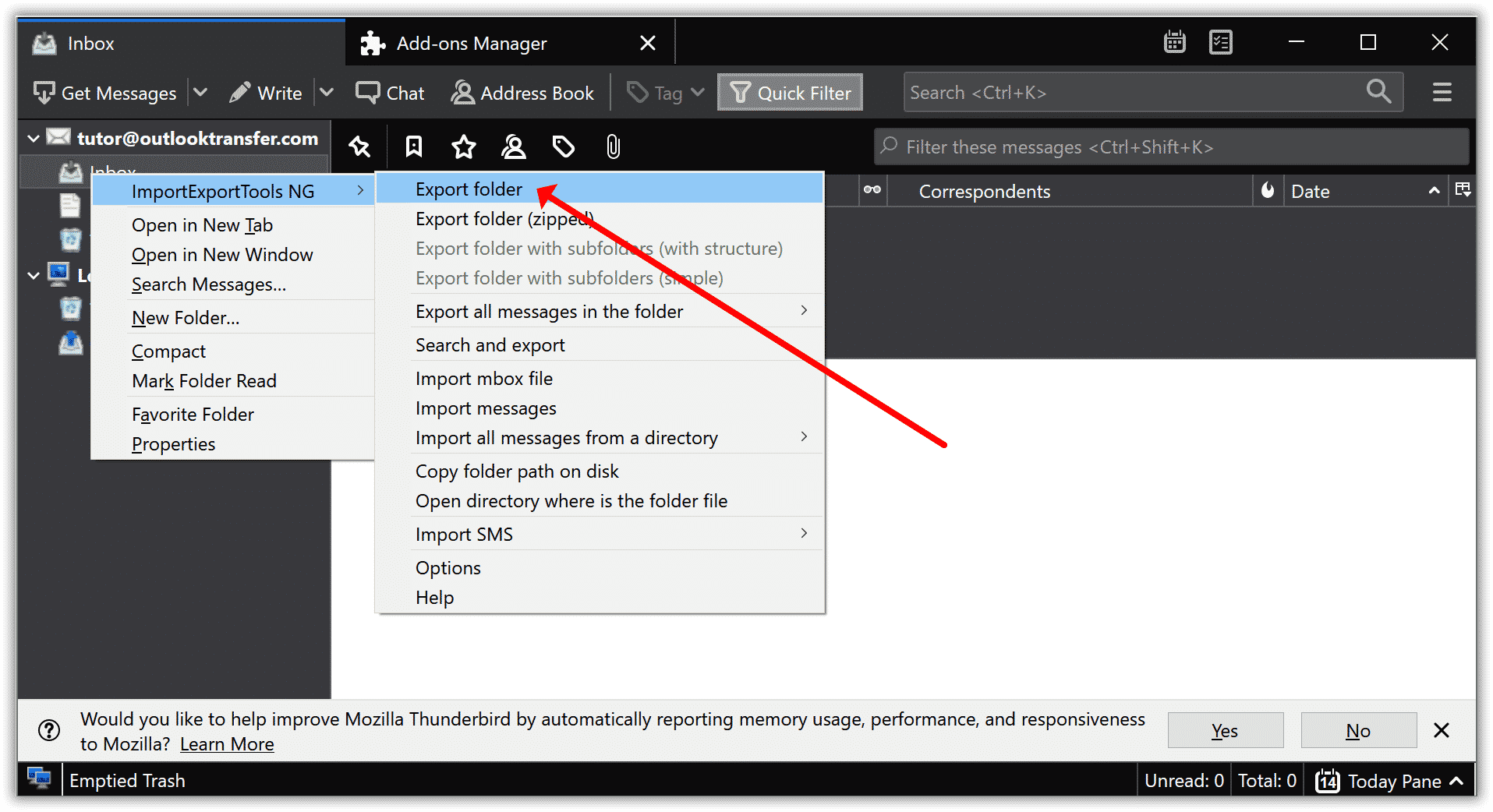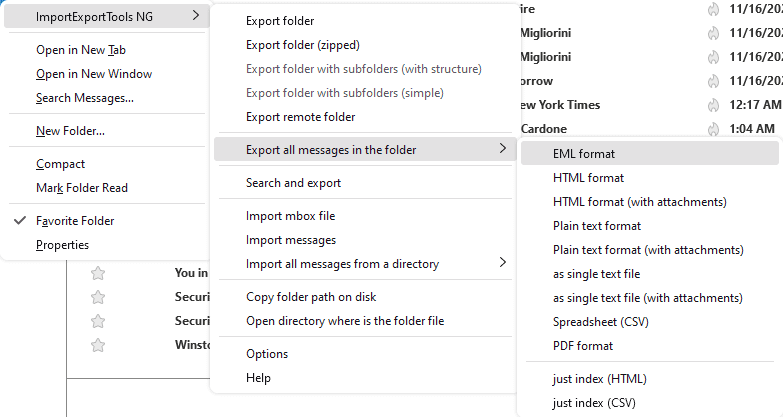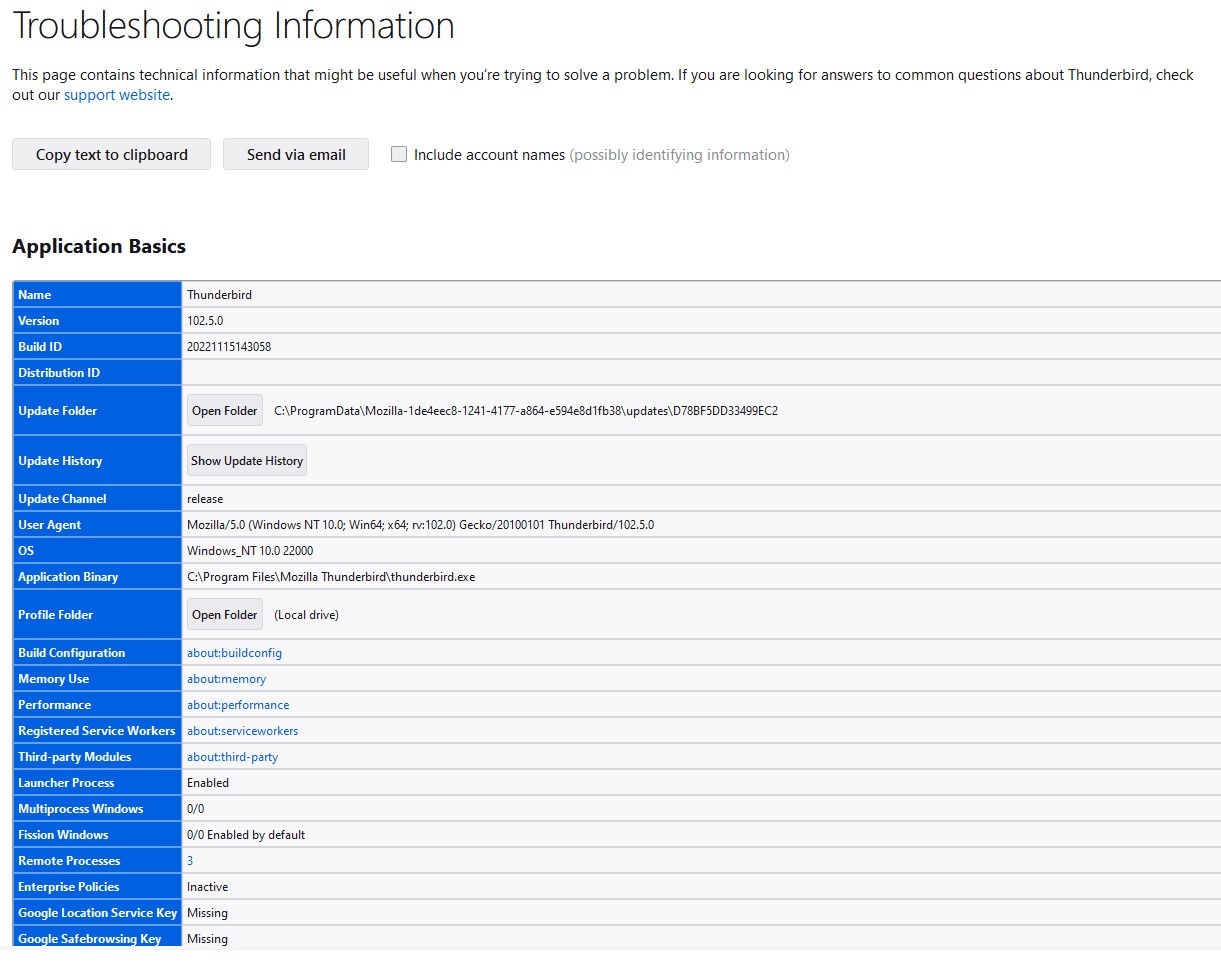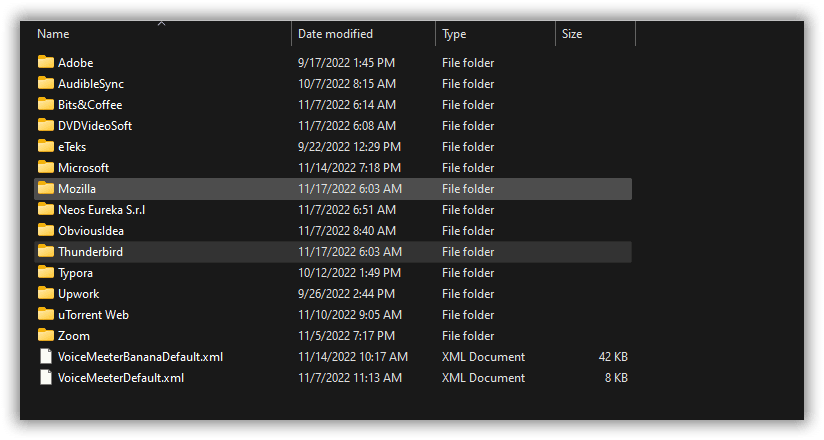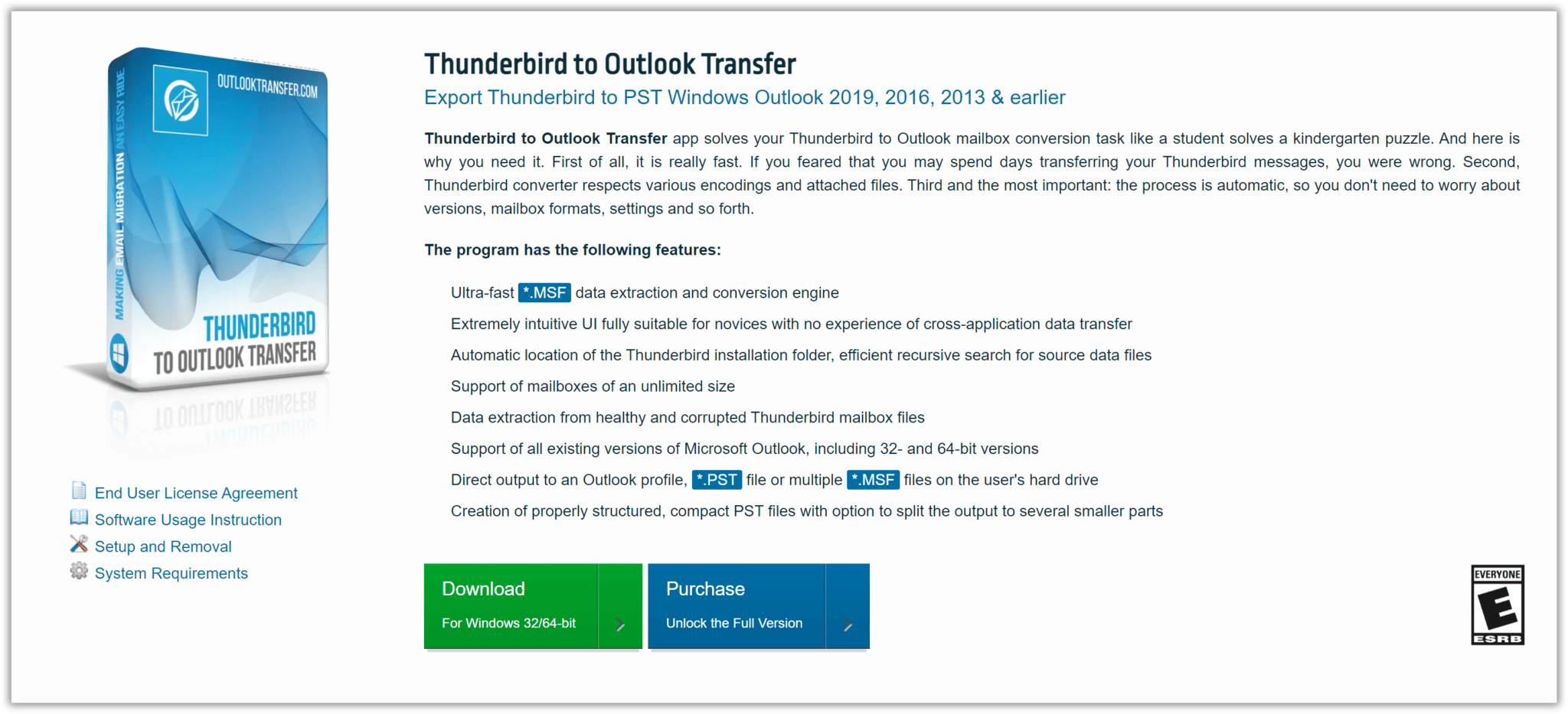In this article:
- How to Backup Mozilla Thunderbird Emails to External Hard Drive Manually?
- How to Backup Thousands of Thunderbird Emails to an External Hard Drive Automatically
- Questions and Answers
It’s expedient to always retain a backup of your emails from the Thunderbird email client, more so for the following reasons:
- Constricted file size for folders: Mailbox folders have a 4GB limit for each account. And there is no way to allocate more space and increase quotas. Users are forced to remove old messages and attachments. Alternatively, they can specify a new folder for storing mail.
- Corrupted folders and emails: This is a common occurrence with Thunderbird, where specific folders, such as Trash, can become corrupted. Even individual emails may become damaged, making it impossible to open them. Smart users back up their email folders for this reason.
- System malfunctions: For POP accounts that retain their copy of the email folder on the computer, there is the risk of losing access to the emails if the computer becomes damaged. That’s why it’s critical to permanently save Thunderbird emails as a backup on a removable storage device or the cloud.
We’ll recommend three techniques to help with the issue of how to back up Thunderbird to an external hard drive.
Advantages of Saving Thunderbird Emails to Hard Drive
Why should you back up Mozilla Thunderbird emails to the hard drive? Taking this move affords you many benefits:
- overcome file size limitations without losing your old emails and attachments;
- have a saved copy of the email folder in case you need to recover the program;
- foster better security if the computer or program becomes corrupted by malware;
- store confidential emails and attachments separately.
How to Backup Mozilla Thunderbird Emails to External Hard Drive Manually?
Let’s look at three leading solutions that effectively resolve the issue of how to back up thunderbird emails to an external hard drive.
These methods are easy to implement. Remember, Thunderbird has no native function to back up individual folders or messages. You actually copy the Profile Folder to move it or back it up.
Manual Method 1: Via Import-Export Add-on in Thunderbird
Are you faced with the prospect of backing up individual email folders from Thunderbird to an external hard drive, for instance, Inbox or Sent? There is a convenient add-on that you can use.
- Add the ImportExportTools add-on to Thunderbird.
*See how to install an Add-on in Thunderbird. - To access ImportExportTools, select a Mail Folder, for instance, Inbox, and right-click on it.
- Choose the export function you want from the available selections: Export Folder, Export all messages in the folder, etc.
- When exporting all messages, you’ll need to choose a format. The Add-on will suggest suitable file formats. For instance, it’ll recommend EML format, CSV, or plain text format for text-based messages. For messages with attachments, you’ll see formats that accept attachments, for instance, HTML and CSV.
- Set the destination directory.
Note that it’s possible to back up thunderbird email to the hard drive on MacBook using the same add-on. You may also export Thunderbird emails into MBOX format.
Manual Method 2: Backup a Copy of Thunderbird Profile to External Hard Drive
Let’s deal with the issue of how to back up a copy of Thunderbird’s profile to an external hard drive. It is a bit different from the last solution that dealt with exporting individual messages and folders. You’ll not need any installs for this method as it requires copying the Profile Folder used by the email client to store its information.
- In Thunderbird, click on the Menu Icon > Help > Troubleshooting Information.
- On the page, you’ll see the Application Basics section that lists some facts about the program, such as its version. You will also spot the Profile Folder.
- Click on the Open Folder button.
- It will launch the Profile Folder, where Thunderbird stores your profile information.
- Go back to Thunderbird and close it, leaving the Profile Folder open.
- Proceed as follows; in File Explorer, go back three levels, for instance, from AppData/Roaming/Thunderbird/Profiles/Msigjspshgs to AppData/Roaming.
- Select the Thunderbird folder, and copy it. It will include all the profiles.
- Simply copy the folder to the removable devices or online backup folders such as GDrive or Onedrive.
- Wait for the transfer to complete.
- When restoring the data, you only need to replace the Thunderbird folder with the one you copied.
How to Backup Thousands of Thunderbird Emails to an External Hard Drive Automatically
You may encounter a situation: you need to move emails from Thunderbird to MS Outlook. Changing the message encoding and recreating the original folder structure in Thunderbird is necessary for that.
To speed up your workflow, you’ll need to use a migration tool to automate the steps and ensure that you’ll effortlessly recover all your emails without any variation.
To start with this method, you’ll need to download and install a reliable thunderbird to pst converter. You can get it right here on Outlook Transfer.
After configuring the solution with the wizard, you can check out these steps to export and import the MSF files in the PST email format used in Outlook.
* - The unregistered version converts a limited number of messagesImportance of Export Thunderbird Emails to Hard Drive
You can’t underestimate the importance of the need to back up Thunderbird mailbox and emails to a hard drive, removable device, or cloud storage. It means storing your information securely if the device crashes or its memory is completely wiped out. Remember, Thunderbird folders can quickly become corrupted or suffer malicious harm by viruses.
Conclusion
This article has gone over three Thunderbird email backup methods. In summary, Method 1 involved using an Add-on created by a contributing user to export individual emails and folders. The second solution entailed manually copying the Profile Folder with Thunderbird data. Option three deals with using a migration tool that eliminates many steps in the process and ensures that you end up with a format compatible with Outlook.
Frequently Asked Questions
How to Backup Thunderbird Calendar to External Hard Drive?
Thunderbird stores its emails and calendar items in the Profile Folder created for each account. To back up the calendar data, it becomes necessary to copy the entire Profile Folder to the external hard drive. It contains a subdirectory that stores calendar items and tasks.
How to Backup Thunderbird Address List to External Hard Drive?
Thunderbird allows users to export their Address Book to move their contacts or retain a backup. In Thunderbird, click on Tools > Address Book (choose the address book) > Tools > Export. It will generate an LDIF file.
How do I Export everything from Thunderbird to Hard Drive?
Are you wondering how do I back up thunderbird emails to an external hard drive? Simply copy the entire Profile Folder where Thunderbird stores your information. You can find the profile from the email client by clicking on the Menu icon > Help > Troubleshooting Information.
On this page, you should see the Profile Folder. Open the Folder button. Click it, and move three levels up the profile folder so you can copy the entire Thunderbird profile with all the individual profiles.