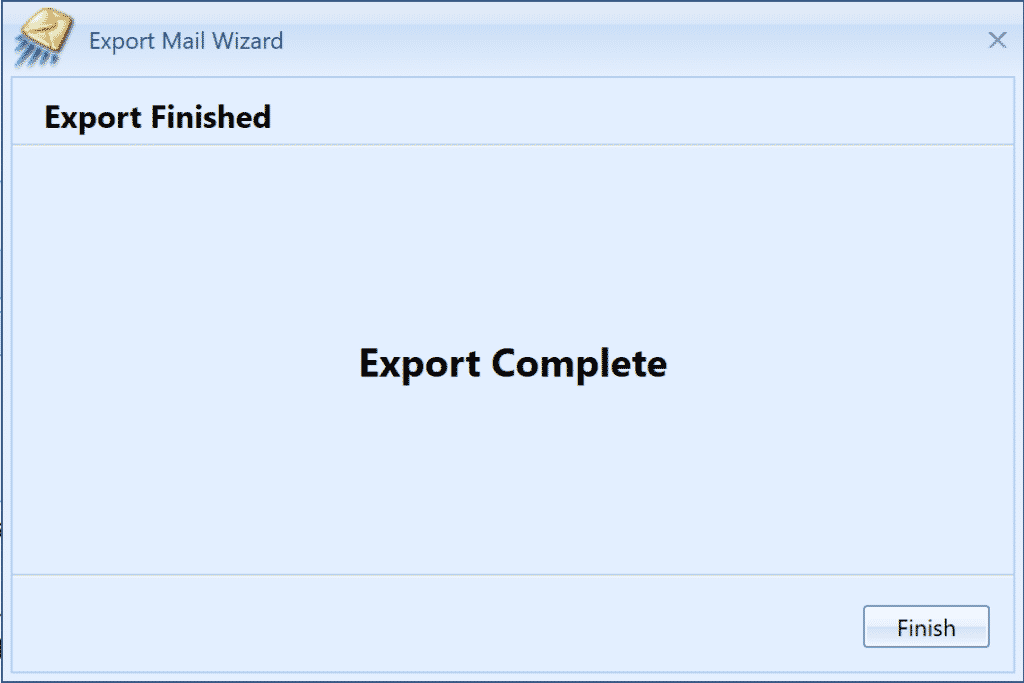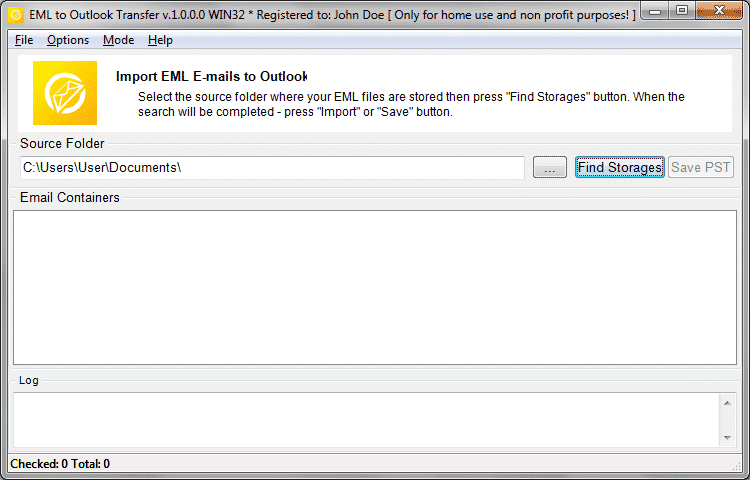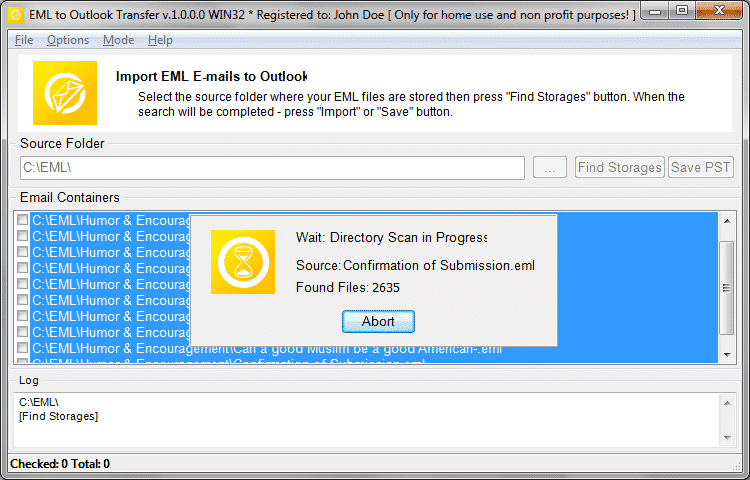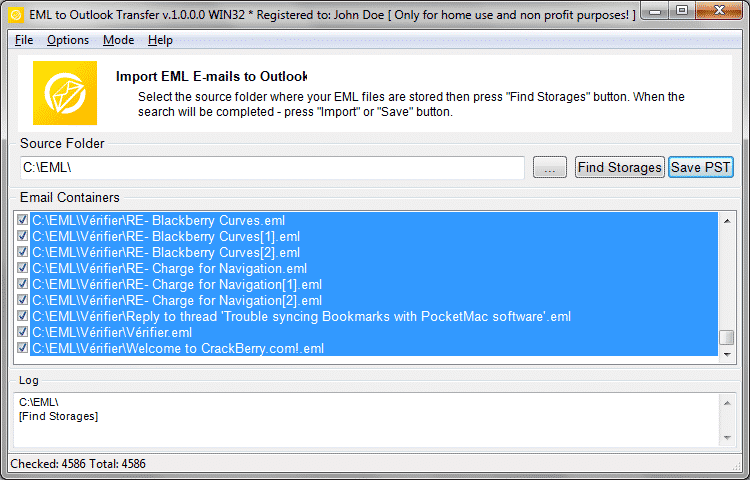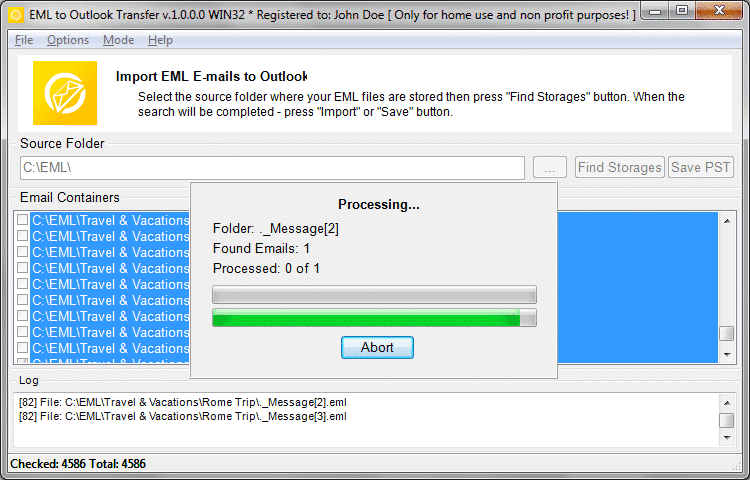MailCOPA is a legacy email client for the Windows platform. This email client never was a chart topper, but it has some large user base even today. However, the program is discontinued now, so many users gradually migrate to other software such as Microsoft Outlook. In this article we explain how to transfer your email messages from MailCOPA to Outlook using our automatic software. MailCOPA emails conversion can be done through .MBX (mailbox) or .EML (plan email) export. The following instruction describes both methods.
MailCOPA emails conversion may be done through .MBX (mailbox) or .EML (plan email) export. Following instruction describes both methods.
Converting MailCOPA messages via .MBX export
- Run MailCOPA Email Client and logon to your user account.
- Click menu “Wizards”, then choose “Export Mail”.
- Select “1 .mbx file per folder” option and click “Next >” button.
- Select the location to export mail to and click “Next >” button.
- Select the folders you wish to export click “Next >” button.
- Click “Finish” button on the last page of the wizard.
Converting the MailCOPA .MBX files to .PST format (Outlook Data File)
- Download Mbox to Outlook Transfer software Install and run it.
* - The unregistered version converts a limited number of messages - Specify the location where exported .MBX files were saved.
- Click “Scan Folder” button, then click “Save PST” button.
- Specify the location to save the Outlook .PST data file.
- Specify the Outlook folder to save imported MailCOPA messages.
- Wait for the end of the conversion.
MBOX to Outlook Transfer will open result .PST file automatically in Outlook (default option).
Converting MailCOPA Email Client messages via .EML export
- Run MailCOPA Email Client
- Click menu “Wizards”, then choose “Export Mail”.
- Select “1 .eml file per message” option and click “Next >” button.
- Select the location to export mail to and click “Next >” button.
- Select the folders you wish to export click “Next >” button.
- Click “Finish” button on the last page of the wizard.
Converting the MailCOPA .EML files to .PST format (Outlook Data File)
- Download EML to Outlook Transfer software Install and run it.
* - The unregistered version converts a limited number of messages
- Specify the location where exported .EML files were saved.
- Click “Scan Folder” button, then click “Save PST” button.
- Specify the location to save the Outlook .PST data file.
- Specify the Outlook folder to save imported MailCOPA messages.
- Wait for the end of the conversion.
MBOX to Outlook Transfer will open result .PST file automatically in Outlook (default option).