What is Sup
Sup is a text-based email client for Unix-systems. The developers describe it as a combination of Gmail and Mutt. The client can handle massive amounts of emails and has a sleek text-based interface with a lot of functions. Key features of Sup are very fast operation, powerful search, automatic contact management, tagging and more.
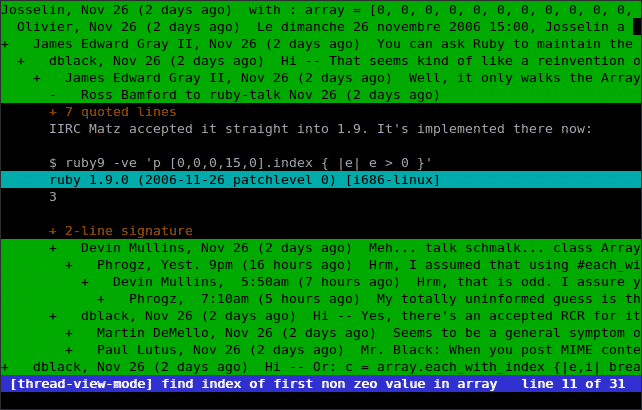
Is there a simple way to convert Sup emails to Microsoft Outlook? Yes, and in this article we will tell you how to transfer your messages to Outlook with minimum difficulties.
How to convert messages from Sup to Outlook
Like most of Unix-based email clients, Sup can store email in two formats: Maildir and MBOX. The first way keeps every message in a separate folder, while the MBOX keeps everything in just one file.
To convert Sup emails to Outlook, you will need to take messages in the MBOX format (whether from one directory or from a complex Maildir hierarchy) and import them to Outlook. While seemingly easy, the task actually has a pitfall – Outlook cannot import the MBOX format. Yes, that’s right – one of the most popular email clients cannot import one of the most popular email formats. However, you still can do this with a third-party tool like MBOX to Outlook Transfer. Here is how.
Step 1: Retrieve MBOX files from Sup
The directory where Sup stores emails is typically your system mail folder, something like ~/mail/personal. Copy all .mbx and .mbox files from there to another directory. Note that if you want to transfer your emails to another computer, you need to save files to some removable storage.
Step 2: Install MBOX to Outlook Transfer software
As we said above, you cannot just import Sup to Outlook, because the Microsoft email client cannot read (or rather do not want to read) the MBOX file format. That is why you need to install a tool that will provide a safe and quick way to import your MBOX files from Sup to Outlook. Such tool is MBOX to Outlook Transfer. You can download the tool using the link below.
* - The unregistered version converts a limited number of messagesThe tool was specially designed to deliver hassle-free conversion of MBOX mailboxes to the PST format naturally readable by Outlook. The main window of the program after you install and run it looks as follows:

Step 3: Browse for mailboxes to convert
Click the dotted button just right of the “Source Folder” box to select the folder containing MBOX files. Then, click “Find Storages” to start the scanning process. The program will examine the folder and locate all MBOX files in it. The results are immediately displayed in the lower part of the main window:

Wait until the program finishes. If you want to interrupt the process, click “Abort”.
Step 4: Import MBOX files from Sup to Outlook
When the program finishes finding MBOX containers exported from Sup, you can select ones you would like to export to a PST file by setting or clearing checkmarks next to filenames. When you are done, click the “Save to PST” button.

A new window opens, where you will need to browse for a folder to save the resulting PST file. And one last action before you can start the process is select a profile in Outlook where the imported data should end up.
After you start the process, MBOX to Outlook Transfer will convert messages, attachments and other associated data to Outlook.
Processing typically takes some time, but overall MBOX to Outlook does its job quickly and reliably thanks to its powerful conversion engine and full support for various versions of the MBOX format.
The output PST file can be automatically opened in Outlook as soon as conversion finishes.
Alternatively you may use the same software to extract emails from mailbox files and save them to EML format. Here is detailed instruction of conversion of the mbox files to Outlook.



