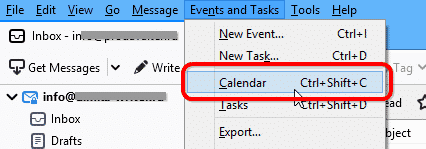As the world slowly but steadily is getting used to remote work and digital workplaces, electronic calendars continue paving their way as a method to conveniently arrange online meetings, webinars and videoconferences, as well as to coordinate both in-house and external activity of companies. Many home users also admire rich functionality of Outlook Calendar.
Yet sometimes a user may need to export the entire Outlook Calendar schedule to another application. Whether this is a part of the full-scale migration to non-proprietary software, or you may just want to import your office calendar to your home machine – you now need a way to move your Outlook Calendar to Thunderbird.
Step 1: Export Data from Outlook
Overall, there are two methods to export your calendar from Outlook 2002.
Export method 1: Export the calendar to ICS
This first method involves an intermediate conversion of Outlook Calendar to the ICS format. ICS stands for “Internet Calendar and Scheduling”. Here is how to export Outlook calendar to Thunderbird via ICS:
- Open Outlook and select Calendar. Then, open the File menu drop-down and select “Save Calendar”.
- Enter the filename to save the calendar, then select iCalendar (.ics) as a destination format. Click the Save button.
- Choose the whole calendar or a specific date range and click OK.
Now, you should end up with an exported ICS file containing your Outlook Calendar.
Export method 2: Export using the Data Extraction Kit
The second method is using our tool – Data Extraction Kit for Outlook. Among its other functions, this software can export Outlook Calendar as an ICS file. Here is how to do this:
- Download Data Extraction Kit for Outlook here.
- Run Data Extraction Kit for Outlook.
- On the “Format” panel, choose “ICS – iCalendar Format” in the “Calendar field.
* - The unregistered version converts a limited number of messages - On the top menu bar select either the Outlook or the PST file button. The first button will export the calendar directly from your default Outlook profile, while the second button initiates exporting from a standalone PST file.
- Select a folder to save the exported files.
That is it. If you have just one plain Outlook profile, there is no big difference whether you use the first method or the second one. However, in case you need to export calendars from multiple Outlook accounts, or if such calendars contain a lot of data, we recommend using Data Extraction Kit on the step 1. This will save you a lot of time and possible trouble.
Here is the detailed tips on exporting of Outlook Calendar
Step 2: Import the calendar to Thunderbird
In order to import the ICS calendar to Thunderbird follow these steps.
- Open Thunderbird. In the top menu select “Events and Tasks” item, then click “Import”. If you do not see the top menu right away, press the Alt button once.
- Locate the *.ics file you have created on the previous step and open it. This will make Thunderbird to open this calendar file and import it.
- In order to view the calendar imported from Outlook, click the “Calendar” in the “Events and Tasks” menu.
Depending on Thunderbird version the Calendar tab may be accessed by clicking Calendar icon:
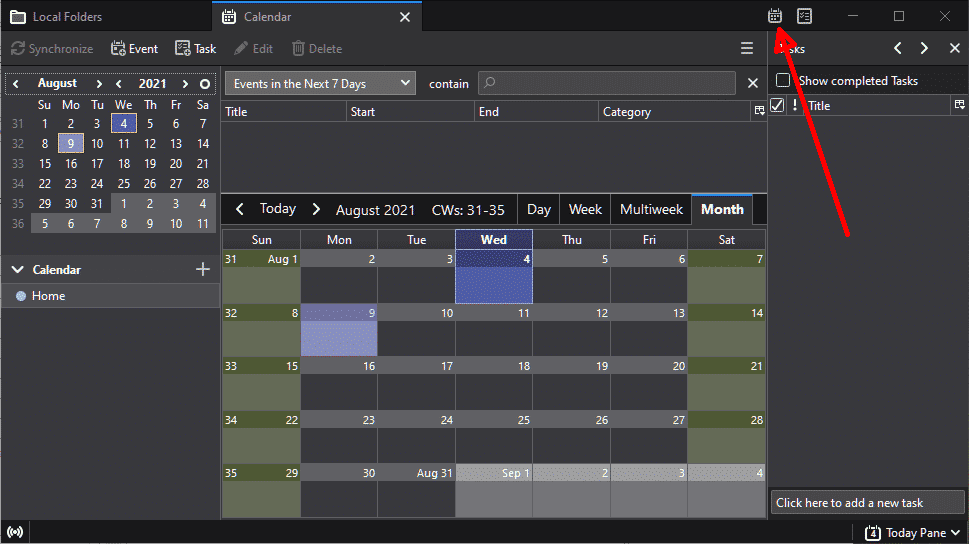
Note: if you use some third-party calendar add-on in Mozilla Thunderbird, you may need to follow the corresponding documentation of this add-on to learn how to import ICS calendar data to that Thunderbird add-on.