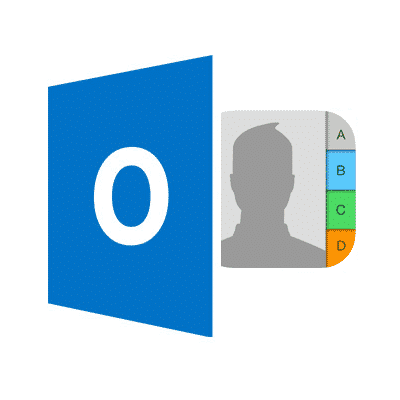Table of Contents:
- Copying Outlook contacts to iPhone using iTunes
- Use iCloud to Transfer Outlook contacts to iPhone
- Transfer Outlook Contacts to iPhone via Email
There are a few ways in which to transfer Microsoft Outlook contacts to iPhone and choosing one might depend on what works best on your devices, what is the most convenient option (e.g. considering the number of steps and their complexity). The good news (in terms of convenience) is that nowadays, many apps and operating systems use online clouds for storing personal data. This simplifies things greatly for the user, who might only need to adjust a few sets of preinstalled advanced sync tools that would, in turn, take care of the process in the background (file conversion and transfer).
Use iTunes to Transfer Outlook Contacts to iPhone
What would happen is that iTunes would pull contact data from the Outlook account and sync it with your device the next time it is being connected so it will import outlook contacts to iphone. The good news is that you only need to apply this setting once and as a result, a long-term solution to the problem would be reached. This solution could be useful in addressing potential problems with faulty synchronization (for whatever reason). The downside is that your contacts wouldn’t be transferred instantly, but only when the phone is synchronized with the computer (most people would likely not mind this). You may press Synchronize Now button in iTunes, this will force export outlook contacts to iphone.
Use iCloud to Transfer Outlook contacts to iPhone
Transfer Outlook Contacts to iPhone via Email
One way to achieve this is to choose to export from the desktop Outlook app in a CSV format. To do this, in the File rubric, choose the “Open & Export” submenu and here, pick “Import/Export“. The obtained file must be sent as an attachment to one of the email addresses connected to the iPhone and opened on the device – the system would normally recognize the file when accessing the attachment and would offer to “Add All Contacts“. The downside is that this might not work on all systems and that the process would have to be repeated each time new data would need to be transferred or moved. However this works for Outlook 2016 and modern versions of MS Outlook without additional download.
To conclude, this short guide suggests a few popular methods to migrate your contacts that any basic user can try. Most of these methods do have some limitations though and specifically designed software tools can help address some of these (they can offer greater control and flexibility over the conversion process, can conveniently integrate multiple conversion methods between various file types, can automate many steps, etc.).
Read also:
- How to import contacts from iPhone to Outlook
- How to Sync Outlook Calendar with iPhone
- How to Sync Outlook Notes with iPhone
- How to Add iCloud Calendar to Outlook