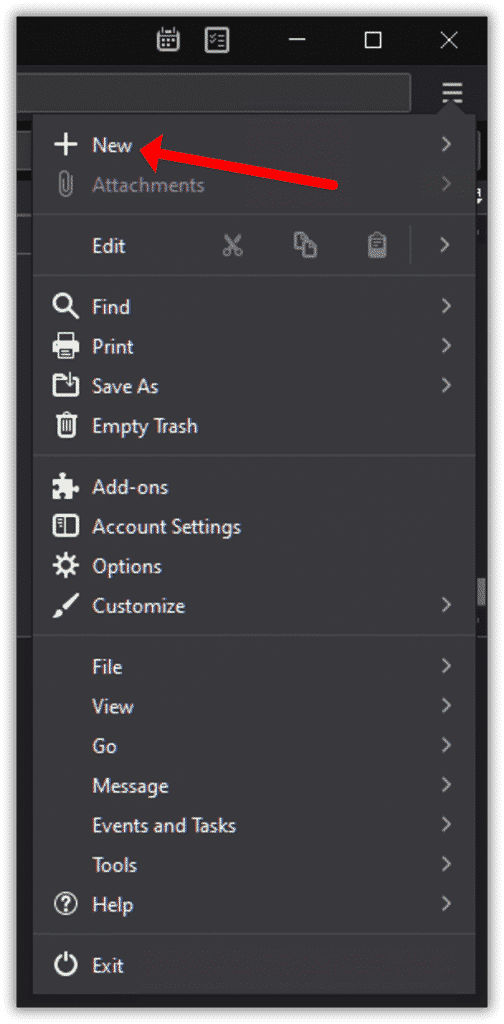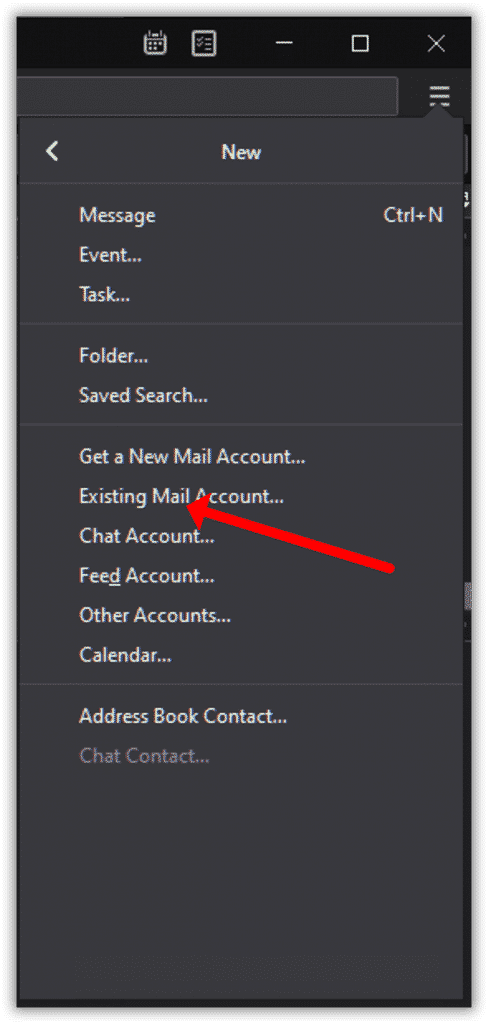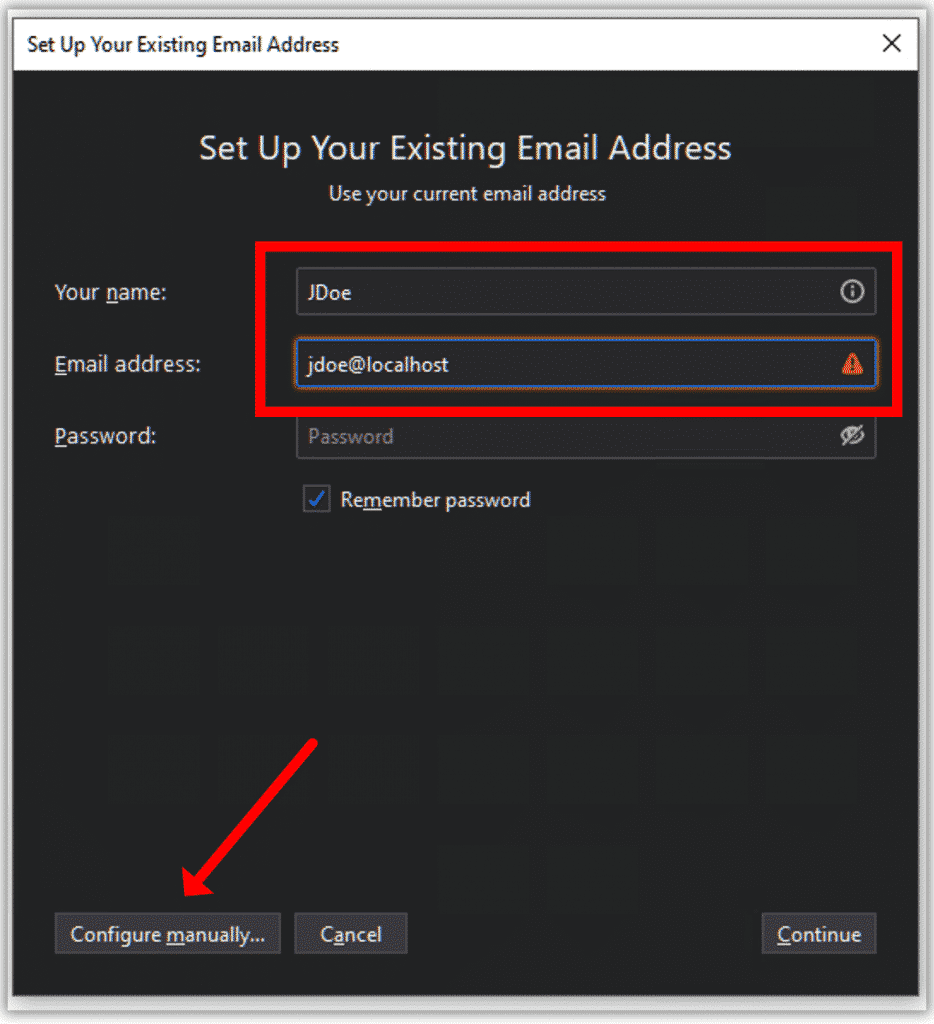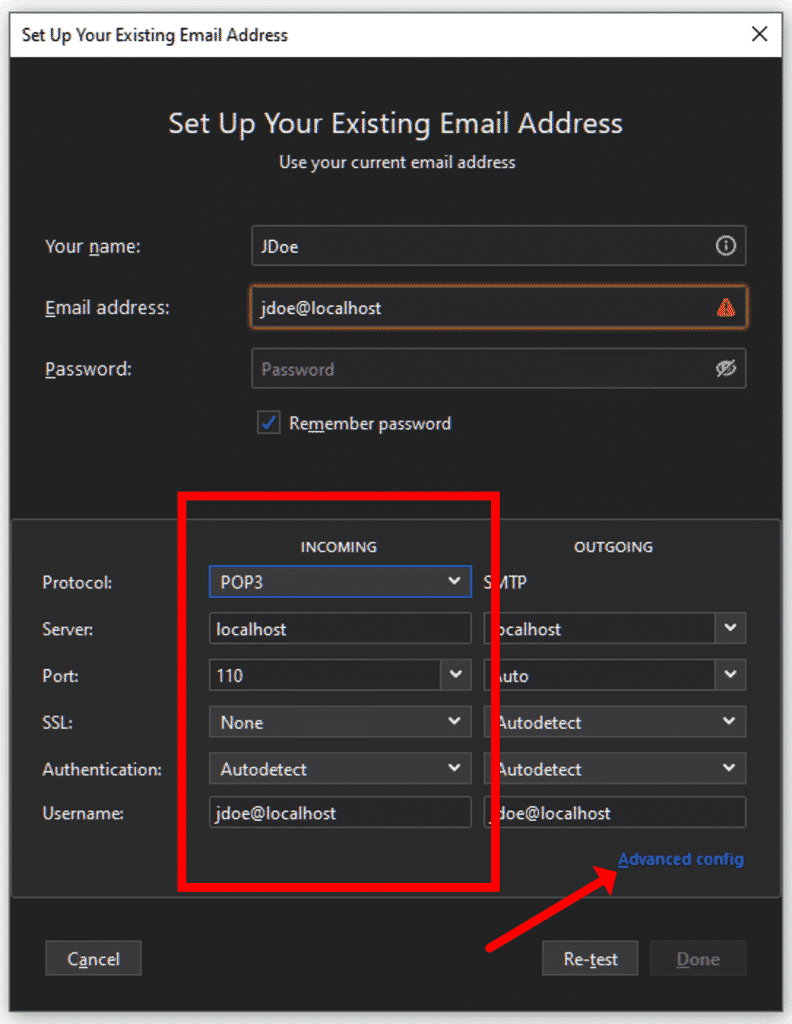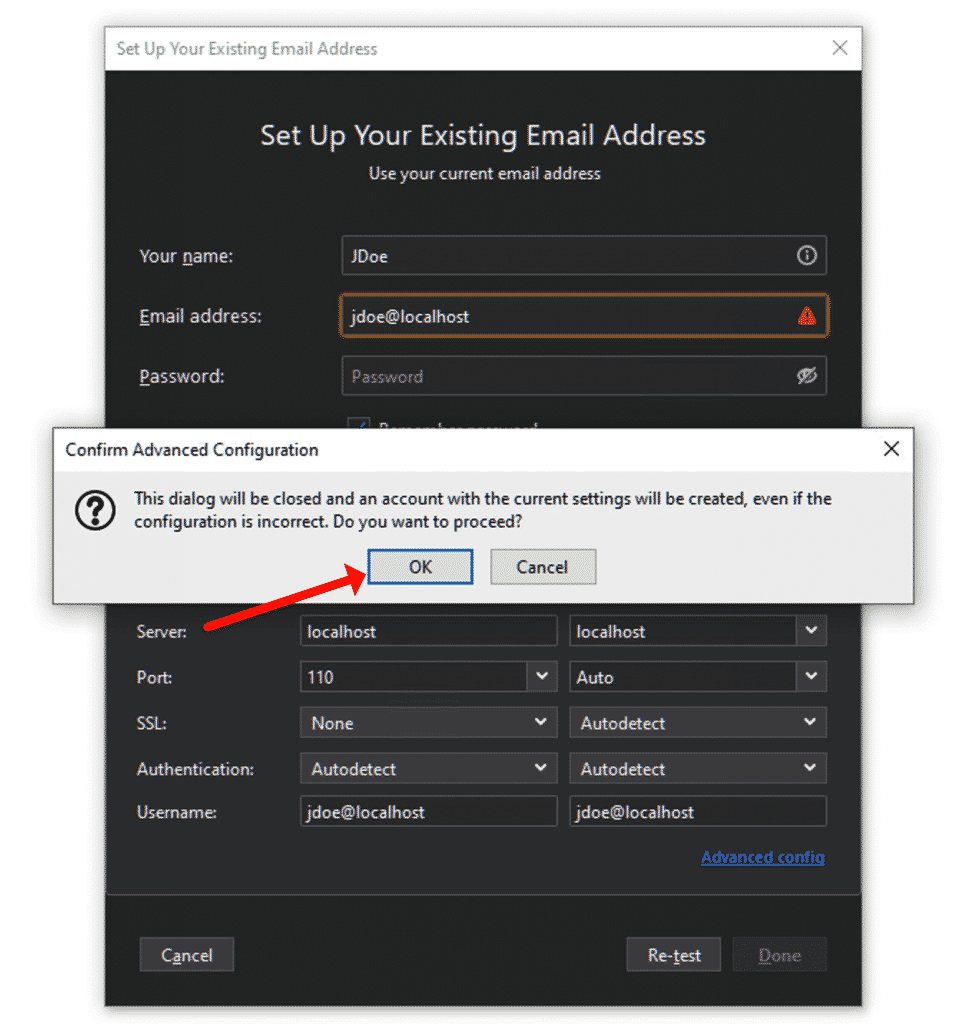Import of emails into almost any email client that supports POP3 protocol by the example of Thunderbird.
Create a temporary POP3 account in Thunderbird
- Run Mozilla Thunderbird.
- Click the Thunderbird menu and then click “New +” menu item.
- Click “Existing mail Account…“.
- Start fill out the form until the “Configure manually…” button became enabled.
- Click “Configure manually…” button.
- In the appeared box change the “Protocol:” value to POP3 (IMAP is set by default).
- Enter “localhost” (without quotes) into the Server field under INCOMING.
- Set “Port:” value equal to 110.
- Change “SSL:” value to “None“.
- Set the “Authentication” to “Normal password“.
- Click “Advanced config” link at the right bottom.
- Confirm Advanced Configuration by “OK“.
- Now you may close the Server Configuration tab.
Import EML files
- Download and run the Lightspeed Email Bridge app (available by request).
- Select the source folder where the EML files are stored (copy and paste the full path to the source folder).
- Untick the “Search in subdirs” option to import only email files located in the current folder.
- Click “Search” button and wait while the list of source files populates. Then click “Start bridge” button.
- Switch to the Thunderbird window.
- Create a new folder in the Local Folders section and name it the same as the folder from which you will import emails.
- Run the email receiving in Thunderbird.
- When emails will be imported select them and move to the folder created by you in the #7.
- Repeat the same for each folder you want to import.
As you may see the importing of the EML files is not hard and can be performed by almost anyone.
More Knowledge Base articles
Outlook is notorious for its HTML rendering. The system is relatively hostile to the coding, which is why "Send HTML email Outlook" is a common search query. Given the variety…
EML to Thunderbird conversion can feel overwhelming, but Mozilla Thunderbird makes this process more manageable. As a free, open-source email client compatible with both Windows and Mac OS, Thunderbird offers…
Migrating emails from Outlook to Thunderbird can seem like a daunting task, but with the right tools and guidance, it can be a smooth process. Let's get together and walk…
How to Export Contacts from Windows Live Mail to new Outlook Are you looking to export your contacts from Windows Live Mail to Outlook (New)? This step-by-step guide will help…
Hey there! My name is Alex Shipman and I work here in Technical Support. We may have already contacted some of you regarding your technical requests. You often ask a…