So you have converted your messages and moved them into Microsoft Outlook. Now is the time to move IncrediMail address book i.e. contacts. But how the IncrediMail address book can be converted? In this article, we have tried to describe how to do this quickly and effortless.
The first thing you have to do is to find a place where IncrediMail stores the Address Book contacts.
Where does InrediMail stores contacts?
IncrediMail contacts are placed in a special database file called “AddrBook.db3“. The file is a part of IncrediMail Identity and if you have several Identities, – you have several Address Books and need to convert each one separately.
Default location of IncrediMail Address Book file:
C:\Users\<your user name>\AppData\Local\IM\Identities\{.identity.ID..}\AddressBook\
The file format of IncrediMail address book (*.db3) is not directly compatible with Microsoft Outlook. However this can be easily resolved with help of special tools. One of them is offered by our developers free of charge.
IncrediMail Contacts Extractor
Address Book Extractor allows to export contact records stored inside IncrediMail address book. It converts each contact record individually and makes it compatible with Microsoft Outlook or Windows Address Book (Live Mail). Converter module saves each contact into the files of *.vcf vCard format. These files can be opened or imported into Outlook or other compatible email client in a future. Download Address Book Extractor tool.
IncrediMail Contacts Export
IncrediMail contacts extraction process is very easy. Each step is explained below:

The program tries to identify all Address Book files automatically just after start. However you may select the address book file manually in case if it was not detected.
Exit Incredimail prior to start the extraction.
- Select the Address Book file you want to extract by clicking it’s file name inside ‘Address Book Files’ list. Alternatively you may use the button called ‘Choose Manually‘ to select the address book file manually (for example if the program was unable to detect the AddrBook.db3 file automatically).
- By default the program saves contact files to the Documents folder (My Documents) of your user profile. However you may select another target folder by using ‘Choose Target‘ button.
- Press ‘Extract‘ button to start the extraction and download address book. The process usually takes a few seconds and program displays the message at the finish.
- Repeat the described steps if you want to download another Address Book file.
- – If the Address Book database is damaged or empty, nothing will be saved.
How to import IncrediMail contacts to Outlook?

The step-by-step description of the automated contact files conversion is available in our tutorials.
Here is what you have to do to convert VCF contact files to Outlook:
- Download vCard to Outlook Transfer software and install it
- Run vCard to Outlook Transfer utility. If your Outlook is 32-bit you may use 32-bit utility. If your Outlook is 64-bit you shoudl run 64-bit utility.
- Specify the Source Folder where your contact files were saved.
- Click the Scan Folders button to find all contact files.
- To import contacts into new PST file (Outlook Data File) click the Save PST button (Save to PST file mode is selected by default).
If you want to import contacts into existing Outlook profile you need to change the program work mode using menu Mode > Import to Outlook and then click Import button. - Specify a location and name of the PST file to save your contacts.
- Wait for the end of conversion.
- If contacts were saved into new PST file, you may open it in Outlook using menu File > Open Outlook Data File…

| 
| 
| 
|
However if you prefer to do this manually, you may use the instruction below.
Moving IncrediMail contacts to Outlook:
The procedure depending on Outlook configuration and installed importing / exporting filters. The following procedure could not be completed if Outlook contacts importing filter is not available.
- Run Microsoft Outlook and configure the user profile if it is not yet been configured
- Use menu File > Open > Import to open the Import and Export Wizard
- Select the list item called Import a VCARD file (.vcf) and press Next button
- Select the contact file you want to import and confirm the selection.
This will import selected contact file into the Contacts folder. - Repeat the same steps (2-4) to import all contacts files to Outlook
The manual procedure is quite easy, however if you have many vCard files, it cam became the problem. If you need to import the bunch amount of .vcf files, the using of vCard to Outlook Transfer tool will be a best option.









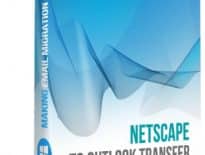
Unfortunately, I was using Incredimail, and when trying to get into my mail, it would not let me in because I do not have flash. I tried to install flash and it would not let me. I would like to transfer my files and contacts and everything I have saved from Incredimail to Outlook. How can I do this if there is no flash?