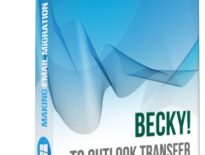What is Pine Mail
Alpine Mail is a freeware text-based email client originally developed for the Unix platform in 1989. Pine non è sviluppato o supportato ora, il software è stato interrotto in 2005.
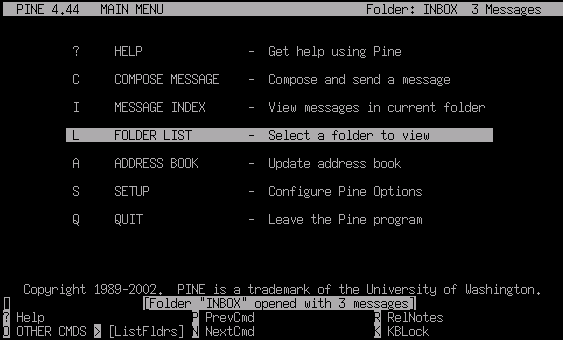
Tuttavia, a surprisingly large number of users still ask how to migrate from Pine email client to Outlook. And the problem is real: Microsoft Outlook simply does not offer any ways to import Pine messages to Outlook. Partially because (let us be honest) it does not have to. And partially, because Pine is an email client developed for a competing platform.
If you are a Pine user too and you need to convert your Pine messages to Outlook, questo tutorial è per te.
How to convert messages from Pine to Outlook
While there is no direct way to convert Pine to Outlook, there is a workaround. Prima di tutto, you convert your message folders to the MBOX format – and Pine does support this. Poi, you import MBOX files to Outlook.
Importing MBOX files can be done with the third-party software developed exactly for difficult cases like this – MBOX to Outlook Transfer. This app quickly and 100% effortlessly transfers MBOX mailboxes to MS Outlook PST files. Here is a step-by-step to follow:
Fare un passo 1: Save Pine folders to MBOX
There is a built-in possibility in Pine to save email folders as MBOX files. Follow these steps to do this:
- Open a folder in Pine you want to export.
- Premere ';' sulla tastiera per eseguire il comando 'seleziona messaggi', quindi premere 'un' per selezionare tutti i messaggi.
- Premere 'un' per applicare un comando ai messaggi selezionati, quindi premere 'e' per il comando di esportazione.
- Fornisci un nome per il tuo file MBOX.
- Ripetere se necessario con altre cartelle.
This will export your correspondence to the MBOX format. Make sure to remember where you saved your MBOX files, because we will need this location later.
Fare un passo 2: Installa MBOX su Outlook Transfer
The trickiest part of the Pine-to-Outlook migration procedure is importing MBOX files. Manual conversion is not an option – Outlook does not read MBOX files altogether. That is why you need MBOX to Outlook Transfer. This tool can take any MBOX file, exported from a number of email clients including Pine or, per esempio, Thunderbird, and saves the data in it to an Outlook PST file.
To download MBOX to Outlook Transfer, fare clic sul pulsante in basso. After download finishes (1-2 me), install the program.
* - La versione non registrata converte un numero limitato di messaggiLa finestra principale di MBOX to Outlook Transfer appare come segue:

Fare un passo 3: Sfoglia la cartella con i file MBOX
To start your conversion, clicca il ... button to browse for the folder where you saved the MBOX files. If you move from another computer, select the removable media where you copied your MBOX files instead.
Fare clic Scansione cartella pulsante. MBOX to Outlook Transfer esegue la scansione del percorso fornito e trova tutti i file MBOX al suo interno. I contenitori di posta trovati vengono immediatamente elencati nella finestra principale.

Fare un passo 4: Importa i dati MBOX in Outlook
To import MBOX containers to Outlook, clicca il Salvare PST pulsante. Specify a location where you want to save the PST file. Poi, you should also pick an Outlook folder to import the data from Pine mailboxes to.
Infine, click OK to start conversion.

The processing of MBOX files can take some time depending on the number of files and their overall size. While MBOX to Outlook Transfer implements one of the most performing conversion engines, you still may need to wait a bit, especially if the Pine mailboxes contain gigabytes of data.
Quando il processo finisce, il programma apre automaticamente il file PST risultante in Outlook.