
If you are using the online version of Outlook that is called Outlook (새로운), you should refer to 이 지시 대신.
Exporting Live Mail Contacts to VCF Files
If your Live Mail application is not working, you can export contacts from the Windows Address Book (아래에서 읽으십시오). 그렇지 않으면, follow these steps to export contacts directly from Windows Live Mail:
- Open the Live Mail application on your computer.
- 선택 “콘택트 렌즈” menu or press the Ctrl+Shift+C shortcut to open the Contacts section.
- 메인 메뉴에서 (Ctrl 키 + M), 고르다 “수출” 그런 다음 선택 “명함 (.VCF)”.
- Choose a location (preferably an empty directory) where the exported Live Mail contact files will be saved. 클릭 “승인” button to proceed.
- 프롬프트가있는 경우, select the fields you want to include in the export (예를 들면, 이름, 이메일, 전화 번호). This ensures all necessary contact details are saved.
Your Address Book is now saved into virtual contact files (.VCF), making it ready for import into Outlook.
Exporting Contacts from Windows Address Book (WAB)
If your Live Mail application is not functional, you can still export your contacts using the Windows Address Book (WAB). This method ensures that you can export your contacts even if Windows Live Mail is not running. 이 차례를 따라라:
- Click on the Start menu and type “WAB” in the search bar. Select the Windows Address Book application from the search results.
- In the Address Book, 로 이동 “파일” 메뉴, 고르다 “수출”, 다음 선택 “주소록 (WAB)”.
- 선택 “Text File (쉼표로 구분 된 값)” 형식과 클릭 “수출”.
- 딸깍 하는 소리 “검색” to choose a directory where the exported CSV file will be saved. Enter a file name and click “구하다”.
- 에서 “Export Windows Address Book” 대화, check the fields you want to include, such as Name, 이메일, and Phone Number. 딸깍 하는 소리 “끝” 계속하려면.
- Your contacts will now be saved in a CSV file, ready to be imported into Outlook.
Importing Live Mail vCard Contacts to Outlook
* - 등록되지 않은 버전은 제한된 수의 연락처를 변환합니다.To import the vCard (.VCF) files into Outlook, 다음과 같이하세요:
- 다운로드 및 설치 vCard to Outlook Conversion Tool, and run the application.
- Indicate the directory where your .VCF files were saved during the export process.
- 눌러 “스캔 폴더” button and wait for the tool to locate all the .VCF files.
- 메뉴를 사용 “방법” 선택 “PST에 저장” if your Outlook profile type is “online” (IMAP or Exchange Server account that stores data on the server).
- 클릭 “저장 PST” button and specify the file name for the PST file.
- 프롬프트가있는 경우, select the Outlook profile and the contacts folder to be used as the target. Continue with the conversion process.
Once the conversion is finished, open the PST file with your contacts in Microsoft Outlook using the “파일 > 열다 > Outlook을 열고 데이터 파일” 메뉴. Organize the imported contacts as needed, such as creating contact groups or moving contacts.
If you need more TIPs on importing vCard files to Outlook, 당신은 할 수있다 read this enhanced instruction.
* - 등록되지 않은 버전은 제한된 수의 연락처를 변환합니다.Migrating your contacts from Windows Live Mail to Outlook is a straightforward process that requires careful attention to detail. By following this guide, you can ensure that all your contact information is successfully transferred and preserved. Regular backups and attention to data privacy are crucial to maintaining the integrity and security of your contacts.
당신은 또한 알고 할 수 있습니다:
- 아웃룩에 IncrediMail의 연락처를 변환하는 방법?
- Outlook으로 썬더 버드 연락처를 전송하는 방법?
- ncrediMail에서 Thunderbird로 마이그레이션하는 방법?
- Windows Live 메일을 Outlook으로 안전하게 전송하는 방법?
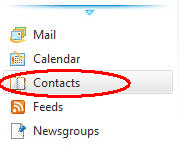
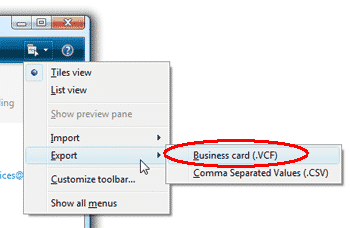











확실한, 스탠리, 바로 여기입니다: https://www.outlooktransfer.com/products/live-mail-to-outlook-transfer/