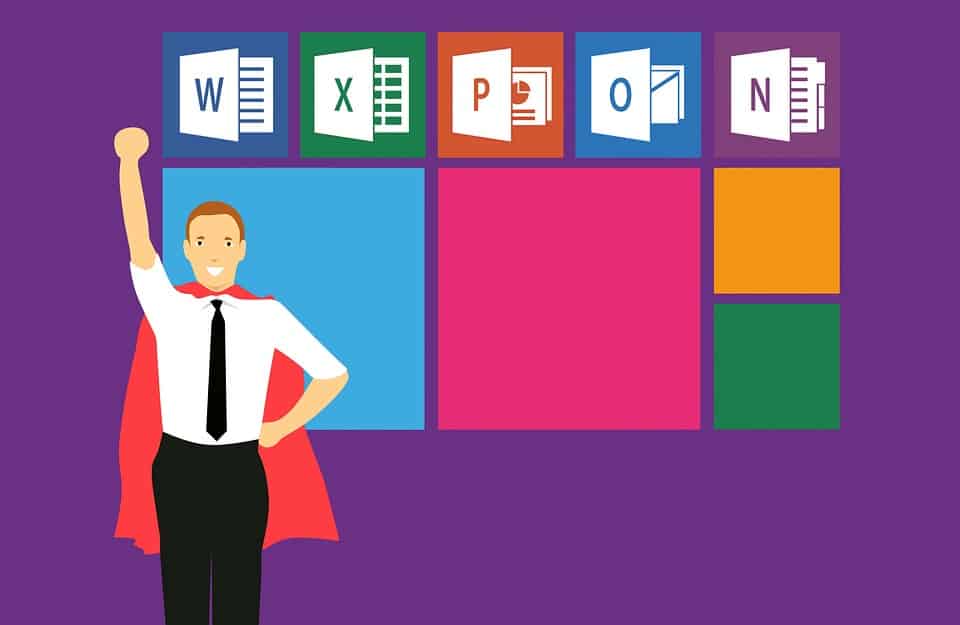Here is an overview of the most impressive new features that appeared in Microsoft Outlook 2019. The Windows-based service has a lot to offer in terms of efficiency and convenience of electronic correspondence, and there are multiple reasons for you to get the freshest version. You are guaranteed to appreciate this comprehensive upgrade.
More accessible
Outlook 2019 allows you to fix accessibility issues at the click of a mouse. The Accessibility Checker comes with useful recommendations and enhanced international standard support.
You can now be sure that your message, whether it is a spreadsheet or a document, will be properly perceived and understood by users of all abilities. Just run the Accessibility Checker prior to sending and easily fix the errors identified during the review. You will also see warnings if necessary, and there will be recommendations on remedying each error. The feature can be accessed from the Review tab on the ribbon.
Focus in the inbox
Another benefit of Outlook 2019 is streamlined email sorting. Zoom in on the most important emails by separating the inbox into two. Your emails are now divided between the Focused tab and the Other tab. The former stores the most significant stuff, while the latter handles the rest. The tabs allow easy switching, and you will still be notified about each incoming email.
Mark deleted items as read
It is now possible to mark all the messages in Deleted Items as read. Like before, you may assign this status by right-clicking on each individual email. What is new in Outlook is that you may highlight a range to mark by clicking the first message and holding down Ctrl.
Emails can now be read to you!
Avid multitaskers are sure to appreciate this valuable addition. Now, Outlook will read your emails aloud, so you may keep track of incoming information while engaged in other tasks. The feature may be turned on from the Application display options (File – Options – Ease of Access). Choose an email to be read and choose “Read Aloud” from the “Home” menu.
Boost visual power
Make your work stand out by adding Scalable Vector Graphics (SVG) with various filters. You will love these Outlook 2019 features! Whether it’s a Word document, Outlook email, Excel worksheet, or PowerPoint presentation, they may all be enhanced with easily insertable icons and SVG files. Perfect the look by adjusting these elements with image quality retained. Files of this type contain scalable vector graphics, which may be rotated, colored, or resized. You could even add such files using an Android or Windows-based mobile device.
Give Visio a new look with icons
When using Visio, head to the Shapes menu, where you find Basic Shapes, and then Icons, to choose the most suitable elements for your diagram.
More time zones
Now, your calendar may display up to three time zones. This feature makes arranging international meeting much easier, as you can instantly see the participants’ availability and select the best time slot. Your own time zone in Outlook may also be easily changed in accordance with the current location. The feature is accessible through File – Options – Calendar – Time zones.
Importantly, any changes made this way will be reflected in the system clock and your other Windows programs. All of your Calendar items will automatically show time according to the new zone. Daylight savings settings are applied automatically and may be deactivated, although it is not advisable.
Reliable reminders
Your reminders may now be adjusted to appear over the active windows. You will never miss a scheduled event again! Alternatively, you may see them flash in your taskbar instead.
Easier Email sorting
When there is a huge flow of mail, some messages may still get overlooked if they are marked in bold but remain in the inbox. Filter your inbox to have only unread emails displayed. The filter is now found above the message list.
Know all meeting participants
Now, you may view other users’ responses to meeting requests. You no longer have to be the organizer to access these details. Knowing exactly who you will be dealing with help in your preparation.
Download cloud attachments automatically
With the latest update, a copy of OneDrive attachments from emails is automatically downloaded whenever you drag and drop them to your computer. This ensures easier access afterward. Overall, the newest outlook has a lot to offer. Its freshly added features make working with emails faster, easier and more enjoyable!
TOP 10 Outlook Tips that will help you in your productivity
You may also want to know:
- How to transfer mail from Incredimail to Outlook?
- How to Save Outlook Emails to Utilize in the Future
- Main Pros to use Microsoft Outlook