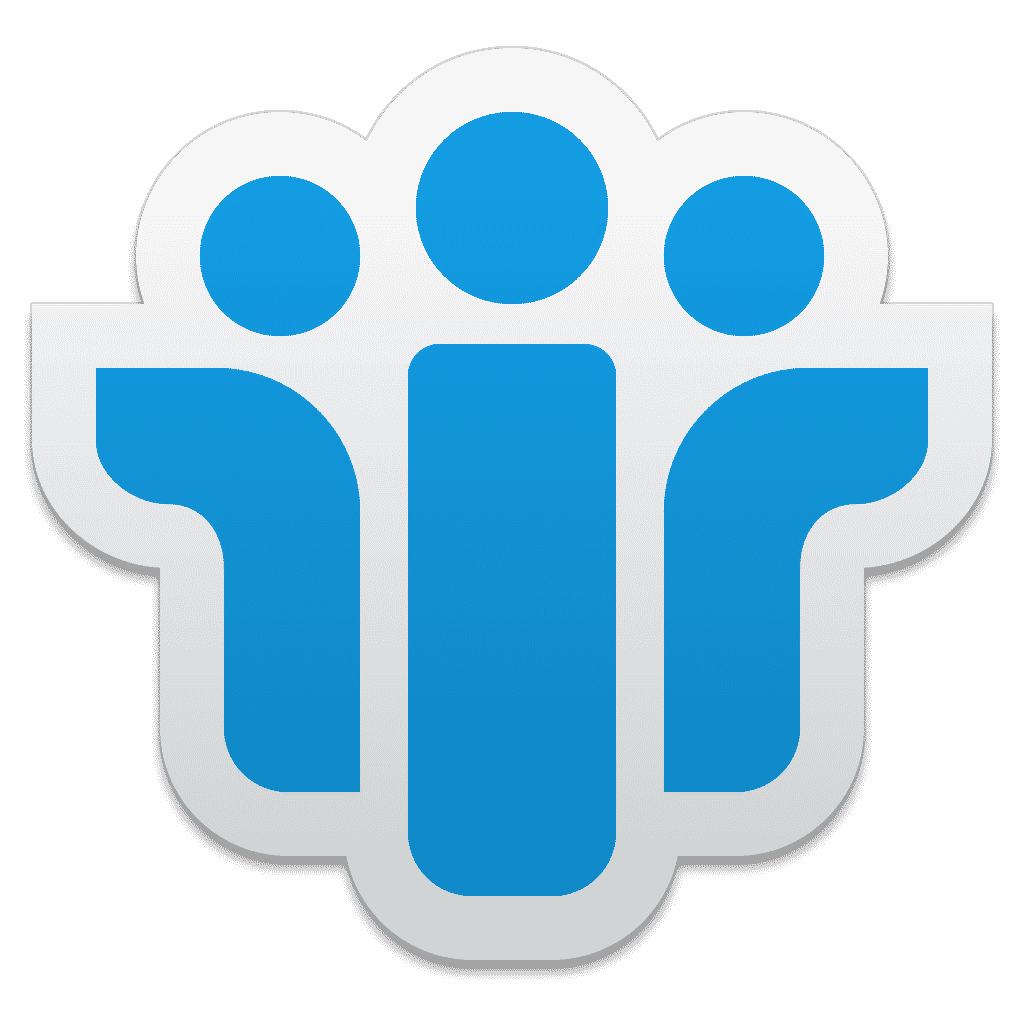Windows users frustrated by lack of storage space may find the culprit is an unfamiliar standalone file whose extension is relatively obscure. What is its purpose, and can you do away with it? After all, a single NST file may occupy several gigabytes causing a major slowdown. This article addresses several key questions that pop up in users’ heads.
Definition of Outlook NST File
NST is a peculiar extension used for the storage of data in MS Outlook. It is present in mail client versions up to and including 2016. You may be familiar with two other types having PST file extension and OST file extension. These also store data but of different kinds. Out of all Outlook file types, NST is perhaps the most obscure.
What Is Outlook 2016 Nst File for?
NST appears whenever Office 365 is set up in the mail client. Fundamentally, it is a synchronized local replica of Office 365 in a separate file. The cached copy lands in a dedicated group storage table file. Once the synchronization is over, you may use Office 365 groups without Internet access. Group storage contents are abbreviated as GST files and their extension is .NST.
The contents are group conversations and calendar only. The size of the GST file is managed via a slider. NST is similar to OST that opens offline access to mail and the two are found in the same physical folder.
The second function is as an add-in. This allows IBM Notes to be used in the absence of Internet access. In this case, storage contents are notes, messages, addresses, calendars, and other features.
Where Is Outlook .NST File?
As we have already mentioned, you are sure to find it in the same location that holds your OST file. The precise path depends on your version of the Windows software. Users of XP and successive versions will have their own distinct pathways. You can find the sequence through Office 365 ID – Select Data File Properties – Advanced – Advanced tab – Outlook Data Settings.
Does Erasing Outlook Data File .NST Make Sense?
When one sees a gigantic file whose function is ambiguous, the natural urge is to obliterate it. It is true that the file in question may clog up your hard drive. Nevertheless, radical measures will hardly get you anywhere. Here is why…
It should now be clear that the file is vital for your Office 365 Groups. The only way for the linking to function is through generation of the corresponding NST file, which must be done in a cached Exchange mode. Otherwise, the engagement of groups offline is simply impossible. The local copy is precisely what allows you to open the group document library.
But what are these groups? This Microsoft service is perfect for any kind of team effort. Users can easily collaborate on written documents, fill in spreadsheets, schedule meetings, etc. Naturally, this also includes e-correspondence.
Finally, if you wipe out the NST file, it will reappear. This is simply how the system operates. The only way to completely do away with the cumbersome storage is to remove your Outlook profile altogether.
How NST File in Outlook Is Generated
The only way to build such a file is via the setup of Office 365. It will be generated automatically based on your Microsoft account information. Here is the sequence resulting in a brand new NST file.
- Run the email client.
- Summon the Add account Wizard, specifying your Office 365 email ID.
- Enter the password and hit OK to go further.
- Once the ‘Account setup is complete’ wizard pops up, click OK to finalize.
- Wait until the program retrieves all your mail data stored in the account. The larger the volume – the longer the retrieval.
Dealing with Corrupt NST
Sometimes, the file may be corrupt, as it exists on your local machine. This is a cause of malfunctioning. To fix the issue, follow the sequence outlined below. Basically, you will make a copy, alter the extension and recover the data through Recovery Software.
- Make sure neither the client nor any related processes are running.
- Head over to the location of the damaged file (see previous paragraphs).
- Right-click for Copy.
- Make sure the copy is stored elsewhere – e.g., on your desktop.
- Right-click for Properties.
- Replace the .NST extension with .OST.
- Launch OST or PST recovery software.
- Select the copied file and launch the recovery process.
- Select folders in the content preview (tick all the necessary NST locations). These should be saved again after the fixing.
- Specify the format to save repaired NST data.
- Specify the destination folder.
- Hit appropriate button for the process to be concluded.
NST is a special extension for storage files in many versions of the Outlook client. Although the file is often heavy, removing it makes little sense. Corruption issues that cause glitches are solved manually through the Recovery utility.