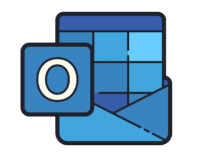MS Outlook is a useful software for handling email communications, keeping track of the personal schedule and important dates, storing contact information, as well as other essential information. Outlook uses a personal storage table file with PST extension to store all important data. The more you are relying on it, the more worried you become for the safety of data you keep.
Why knowing the Outlook PST file size limit is crucial? Have you experienced that the software has begun to work slower? How long does it take to open an attachment? If recently, you have notices that Outlook is not as fast as it used to be, quite probably, the PST file size limit is reached.
Outlook may display the following error message while receiving messages: Error 0x8004060C The message store has reached its maximum size. To reduce the amount of data in this message store, select some items that you no longer need, and permanently (SHIFT + DEL) delete them.
Different Versions — Different PST Size Limits
There are two formats of files stored by Outlook, namely, ANSI and UNICODE. The former is used by the 2002 version and its predecessors, while UNICODE is a more contemporary format that is used for the files of newer versions. Taking into account the peculiarities of the formats, the versions of the software have got different PST max size limits:
- The 2002 version and former ones have got the PST maximum size of 2 GB;
- 20 GB is the maximum file size for Outlook 2003 and 2007;
- While Outlook 2010 max PST size, as well as the limit for the next versions, is 50 GB, this value can also be changed through utilizing Windows registry settings.
What Happens When the Limit Is Reached & Prevention Measures
Compared to the overloaded PC hard drive, when PST or OST file size limit is approached, Outlook works slowly: it takes ages to open an email, attachment, as well as to click between folders. Also, more data is not added to a PST file. However, the worst scenario is the corruption of data files if the maximum data file size in Outlook 2016 or previous versions is reached.
Ways to Protect Essential Outlook Data
Knowing how big a PST file can be, the first thing to do is to check its size. For this, proceed in the following way:
- Open Outlook and click File > Info > Account Settings and click it;
- In the list that will drop down, press again on Account Settings;
- In the window that will open, find the tab named Data Files and click it.
There will be the list of all the PST and OST files in which Outlook stores data. In this way, you can define where these files are stored and open them on the hard drive to check their sizes and if Outlook 2016 PST file size limit (or any other version) is approached.
If any of your files is becoming oversized, as well as to prevent reaching the limit, follow the below recommendations:
- Clean up your mail folders regularly: Set yourself a rule to check the contents of your mailboxes once a week and delete all the unnecessary stuff. Store only essential data.
- Compact PST files regularly: The procedure helps save around 10% of space, which is a considerable amount of memory for active users.
- Older emails can be archived to ensure that you will have access to the required information.
- Create backup files to have the possibility to restore data if a PST file is corrupted because of reaching Outlook 2010 PST size limit. It is also recommended to increase the limit value (which is possible at the 2010 and next versions) to avoid frustrating consequences.
All in all, every Outlook user who wants to work with the software effectively should keep track of the size limits, make necessary settings, regularly clean up folder, and create backups to make sure that no crucial data is lost.
Changing Outlook PST & OST size limit
Advanced users may configure the Outlook data file size limit by adding special parameters into the System Registry. Here is how to do that.
Frequently Asked Questions
What I should do if the maximum pst size error appears when my PST file reaches 20Gb?
If you want to import everything into a single large PST file, you can increase the PST size limit which is set for Outlook by default. See the chapter above. You can also enable the program option that splits output PST file into parts.
Why modern version of Outlook is not allowing me to create PST file greater than 2Gb?
If Outlook 2003-2021 displays an error that it has reached the maximum PST size on 2Gb PST file, you will most likely need to reinstall the entire MS Office after removing all the components and modules. This problem usually occurs when Outlook was installed incorrectly.
Is there a workaround to solve the maximum PST size problem?
If you are unable to create a PST file larger than 2GB with the new version of Outlook we can offer you an alternative solution, describe your problem here and we will be happy to help.
Why Outlook 2002 is not allowing me to create PST file greater than 2Gb?
If you are using an older version of Outlook 2002, it is time to upgrade as this version of Outlook does not support data files of over 2Gb.