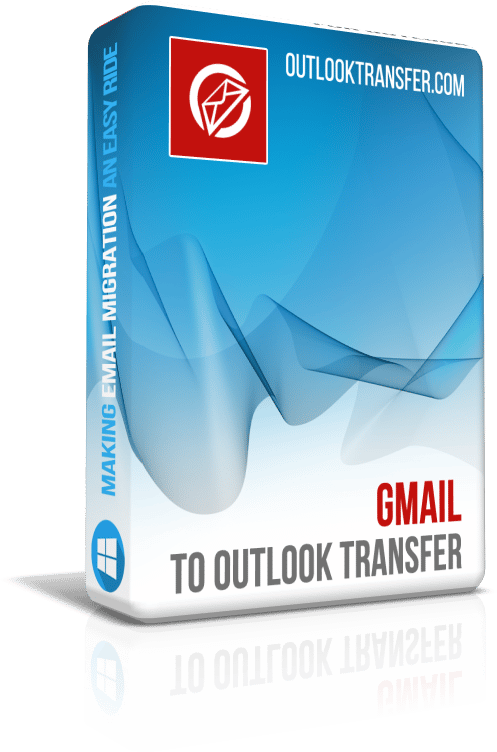Gmail to Outlook Transfer is a powerful tool designed to make email migration from Gmail to Microsoft Outlook seamless and hassle-free. When you need to convert Gmail MBOX to PST, you simply run this tool, select the MBOX file exported from Gmail and the software does the rest.
Whether you’re a novice or an expert, this tool ensures a smooth transition with minimal effort. One of the principal advantages of the Gmail to Outlook Transfer software is extremely high accuracy of conversion. Gmail migration tool carefully analyzes the folder structure and email Tags in the Gmail MBOX files and recreates the same structure when moving to Outlook. Attachments, message encodings, formatting and threads are also carefully duplicated in the resulting PST file or in your Outlook account.
Gmail to Outlook Migration Tool
The conversion is also very fast, which is a relief when you have to move gigabytes of mail correspondence from Gmail to Outlook in one go. A typical conversion takes no more than a few minutes. You can export from Gmail directly to Outlook or to a standalone PST file if you want to move your data to some other computer. The latter option also comes in handy when you just don’t have Outlook installed on the computer, but still need to convert Gmail to Outlook email client.

Seamless Gmail to Outlook Migration with Our Email Migration Tool
Are you looking for a reliable solution for Gmail to Outlook migration? Look no further! Our advanced Email Migration Tool is designed to make the process of converting Gmail to Outlook as smooth and efficient as possible. Whether you need to migrate Gmail emails to Outlook for personal use or for your entire organization, our Gmail to Outlook Transfer software has got you covered.
| Operating System | Microsoft Windows® Vista or higher |
| Microsoft Office | Microsoft Outlook® 2003-2021 (standalone) |
| Outlook Account | At least one Outlook profile (email account) should be configured |
| Source files | *.mbox files saved from the Gmail Takeout |
| Hard Drive Space | 48 MB minimum |
| Available Memory | 4 GB for 32-bit and 8 GB or more for 64-bit operating systems |
| Processor | Pentium IV 2 GHz or faster |
| Display | Color display, set to at least 1024 X 768 resolution |
Gmail to Outlook Transfer Tool Key Features
- Quickly locates Gmail storage folders and messages.
- Imports *.MBOX email files directly to an Outlook profile or standalone *.PST file.
- Converts email encoding during the export process.
- Supports email storages of any size and with any number of items.
- Ensures no data loss during the migration process and maintains the confidentiality and security of your emails.
- Works with all classic versions of Microsoft Outlook, including 64-bit editions.
- User-Friendly Interface with intuitive design suitable for users of all skill levels.
Why Choose Gmail to Outlook Transfer?

Migrating emails from one platform to another can be a daunting task, especially when dealing with different data formats and storage methods. Gmail to Outlook Transfer simplifies this process by automating the entire migration, ensuring that no emails are lost or overlooked. This tool is not only time-saving but also cost-effective, making it an ideal choice for both one-time and regular email transfers. With its secure data handling, you can rest assured that your emails remain confidential throughout the migration process. The program automates the conversion of MBOX files generated by Gmail (Google Takeout) and makes the entire procedure fast, smooth and 100% safe. Here’s why our Email Migration Tool stands out:
Effortless Gmail to Outlook Migration
Our Gmail to Outlook Transfer software is specifically designed to convert Gmail to Outlook with minimal effort. The intuitive interface guides you through each step, making the Gmail to Outlook email transfer process straightforward and user-friendly.
Comprehensive Email Conversion Tool
Not only does our tool facilitate Gmail to Outlook migration, but it also supports MBOX to PST conversion. This versatility makes it an all-in-one email conversion tool, suitable for various email migration needs. Simple move emails from Gmail archive to another email client you have.
Accurate Gmail to PST Conversion
Accuracy is crucial when transferring emails. Our Gmail to Outlook converter ensures that all your emails, attachments, and metadata are accurately converted from Gmail to PST format, preserving the integrity of your data.
Fast and Reliable Performance
Time is of the essence, especially in a business environment. Our Gmail to Outlook Transfer software is optimized for speed, allowing you to complete the migration process quickly without compromising on quality.
Comprehensive Gmail to Outlook Migration Guide
We provide a detailed Gmail to Outlook migration guide to assist you through the entire process. Whether you are a novice or an experienced user, our guide ensures that you can migrate Gmail emails to Outlook with ease.
Comparison of the trial and full version
| Software Feature | Free Trial License | Home License | Business License | Technical License |
|---|---|---|---|---|
| Unlimited Number of Emails | NO | YES | YES | YES |
| Unlimited Number of Accounts | NO | YES | YES | YES |
| Command Line (Batch Mode) | NO | NO | YES | YES |
| Network Sources | YES | NO | YES | YES |
| Server side use | YES | NO | NO | YES |
| Renewal Type (by choice) | - | Manual | Manual & Auto | Manual & Auto |
| Renewal Discount | - | 10% | 20% | 30% |
| Number of activations (by choice) | - | 1-5 | 1-50 | Unlimited |
| Technical Support | Limited | Standard | Priority | Extended |
Gmail to Outlook Transfer tool is an absolute must have for system administrators dealing with users’ data conversion requests on a daily basis and regular users who want to save on email migration and be able to repeat the process when necessary.

Gmail to Outlook email transfer software
How to Convert Gmail Emails to Outlook
Converting your Gmail emails to Outlook is a straightforward process with the Gmail to Outlook Transfer tool. Follow these steps to ensure a smooth and efficient migration:
- Export Gmail Emails to MBOX Format:
- Log in to your Gmail account.
- Go to Google Takeout (https://takeout.google.com/).
- Select “Mail” from the list of data to include.
- Choose the desired mail folders or select all mail.
- Click “Next” and choose the file type (MBOX) and delivery method.
- Click “Create export” and wait for the process to complete.
- Download the MBOX file to your computer.
- Install Gmail to Outlook Transfer Tool:
- Download the Gmail to Outlook Transfer tool from the official website.
- Run the installer and follow the on-screen instructions to complete the installation.
- Launch the Tool and Select MBOX File:
- Open the Gmail to Outlook Transfer tool.
- Click on the “…” (browse button with three dots) button and navigate to the location where you saved the MBOX file.
- Click “Scan Folder” button.
- Choose the Output Format:
- Select the desired output format: Outlook profile, PST file, or EML files via program menu ‘Mode’.
- Start the Conversion Process:
- Click on the “Save PST” button to begin the conversion process.
- If you choose mode that saves emails to PST file, specify the destination folder where the PST file will be saved.
- The tool will analyze the MBOX file, extract the emails, and convert them to the selected format.
- The progress bar will indicate the status of the conversion.
- Import the Converted PST File into Outlook:By default our Gmail converter load resulting PST file to Outlook automatically and you do not need to perform the following steps. However if you need to open PST file in Outlook somehow, you may do the following:
- Open Microsoft Outlook.
- Go to “File” > “Open & Export” > “Open Outlook Data File.”
- Navigate to the location where you saved the PST file and select it.
- Click “Open” to import the emails into Outlook.
- Verify the Conversion:
- Check your Outlook folders to ensure that all emails, attachments, and folder structures have been accurately imported.
- Verify that the emails are readable and properly formatted.
By following these steps, you can easily convert your Gmail emails to Outlook using the Gmail to Outlook Transfer tool. The process is designed to be user-friendly and efficient, ensuring that your email migration is completed without any data loss or complications.
Benefits of Using Our Email Migration Software
The main advantages of Gmail to Outlook Transfer are its performance, reliability and ease of use achieved thanks to the program’s very simple and intuitive interface. Even if you are a complete novice, you will have no problems moving your Gmail archive to Outlook on your own.
- Efficiency – Complete the migration process quickly and with minimal effort.
- Accuracy – Ensure that all emails, attachments, and folder structures are preserved.
- User-Friendly – Enjoy a simple and intuitive interface that makes the migration process easy.
- Compatibility -Works with all major versions of Microsoft Outlook and Windows.
GGmail to Outlook Transfer takes care of the second steps of the process and accurately converts emails and attachments into the PST format hence moving Gmail correspondence to Outlook. Offering full automation of the process, the program moves folders from Gmail to Outlook under names matching those of the source MBOX files. That is, if you save data from your Inbox and Sent Gmail folders to corresponding files, Gmail migration tool will create folders with the same names in Outlook (or a new PST file, depending on the choice of destination). In case you have subfolders, they will be created on the same level with their parent folders, but you will be able to restore the original nesting order simply by dragging and dropping folders in Outlook.
If you ever need to move all of your emails or just some of them from Gmail to Outlook, you won’t find a better Google mail migration tool than Gmail to Outlook Transfer! It is compact, affordable and easy to understand and use – and what else can you wish for a data import and conversion tool!
We encourage you to try the free demo version of Gmail to Outlook Transfer software and see how easy it is to move any of your messages from Google’s servers to your copy of MS Outlook. Download the free trial now and experience seamless email migration!
What users say about Gmail to Outlook Transfer
I was worried about losing important emails when I switched to Outlook, but this software ensured that everything transferred seamlessly. I couldn't be happier with the results!
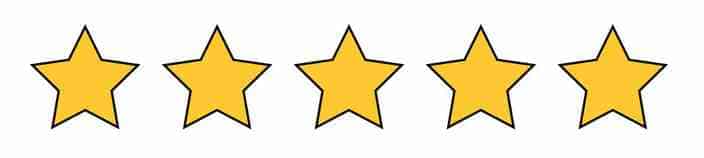
Zachary Pollard - True Enterprises LLC
I'm so glad I found this software - it saved me hours of manual data transfer. The user interface is intuitive and the transfer process is lightning fast.
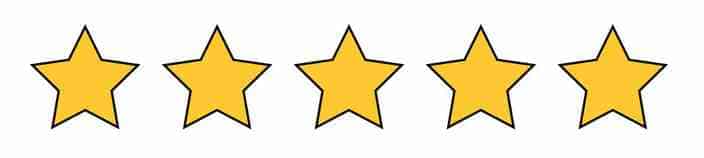
Morten Harket - Norway
This software made my transition from Gmail to Outlook a breeze! The transfer was fast and easy, and everything was seamlessly integrated into my new Outlook account.
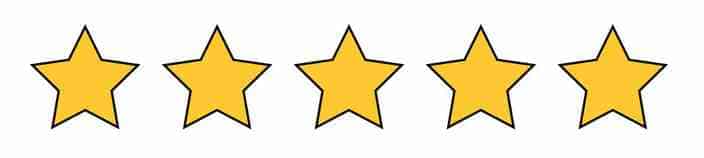
Ketil Knudsen - Norway
See other reviews
FAQs
Q: How long does the conversion process take?
A: The conversion process is ultra-fast and typically takes just a few minutes, depending on the size of your Gmail mailbox.
Q: Can I convert multiple Gmail accounts?
A: Yes, the tool supports the conversion of multiple Gmail accounts. You can export each account’s emails to MBOX files and convert them individually.
Q: Is the tool compatible with the latest versions of Outlook?
A: Yes, the Gmail to Outlook Transfer tool is compatible with all major versions of Microsoft Outlook, including Outlook 2021, 2019, 2016, 2013, 2010, 2007, and earlier.
Customer Reviews
Your comments, suggestions or ideas will be very valuable as we do not stop to make improvements to our software. Please feel free to post your rating and review about Gmail to Outlook Transfer product using the button below. We really appreciate your feedbacks.
Submit your review | |
The only difficulty is that you need to export the MBOX archive. The rest is really easy. I can give this Gmail migration tool five stars. I was able to export all messages with attachments.
I used this Google Mail migration tool to transfer around 5000 messages. It worked fine, but I had to figure out how to download MBOX, and Outlook must be installed on the same PC as the converter. However, it works as advertised.
The software is really good looking, fast and simple to use. However I expected to have a Spanish user interface so giving it 4 stars rating because of that only. No more cons, the gmail transfer tool just works as described.