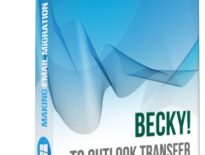What is Pine Mail
Alpine Mail is a freeware text-based email client originally developed for the Unix platform in 1989. Сосна сейчас не разрабатывается и не поддерживается, программное обеспечение было прекращено в 2005.
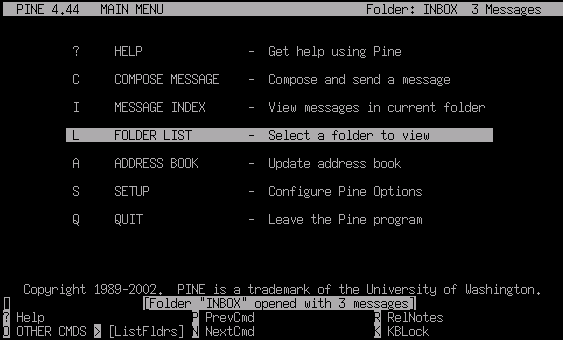
Однако, a surprisingly large number of users still ask how to migrate from Pine email client to Outlook. And the problem is real: Microsoft Outlook simply does not offer any ways to import Pine messages to Outlook. Partially because (let us be honest) it does not have to. And partially, because Pine is an email client developed for a competing platform.
If you are a Pine user too and you need to convert your Pine messages to Outlook, этот урок для вас.
How to convert messages from Pine to Outlook
While there is no direct way to convert Pine to Outlook, there is a workaround. Прежде всего, you convert your message folders to the MBOX format – and Pine does support this. Тогда, you import MBOX files to Outlook.
Importing MBOX files can be done with the third-party software developed exactly for difficult cases like this – MBOX to Outlook Transfer. This app quickly and 100% effortlessly transfers MBOX mailboxes to MS Outlook PST files. Here is a step-by-step to follow:
Шаг 1: Save Pine folders to MBOX
There is a built-in possibility in Pine to save email folders as MBOX files. Follow these steps to do this:
- Open a folder in Pine you want to export.
- Нажмите;’ на клавиатуре, чтобы запустить команду ‘выбрать сообщения’, затем нажмите ‘а’, чтобы выбрать все сообщения.
- Нажмитеа’ чтобы применить команду к выбранным сообщениям, затем нажмите ‘и’ для команды экспорта.
- Укажите имя для вашего файла MBOX..
- При необходимости повторите с другими папками.
This will export your correspondence to the MBOX format. Make sure to remember where you saved your MBOX files, because we will need this location later.
Шаг 2: Установите MBOX в Outlook Transfer
The trickiest part of the Pine-to-Outlook migration procedure is importing MBOX files. Manual conversion is not an option – Outlook does not read MBOX files altogether. That is why you need MBOX to Outlook Transfer. This tool can take any MBOX file, exported from a number of email clients including Pine or, например, Буревестник, and saves the data in it to an Outlook PST file.
To download MBOX to Outlook Transfer, нажмите кнопку ниже. After download finishes (1-2 мне), install the program.
* - Незарегистрированная версия конвертирует ограниченное количество сообщенийГлавное окно MBOX to Outlook Transfer выглядит следующим образом:

Шаг 3: Просмотрите папку с файлами MBOX
To start your conversion, нажмите ... button to browse for the folder where you saved the MBOX files. If you move from another computer, select the removable media where you copied your MBOX files instead.
Нажмите Папка сканирования кнопка. MBOX to Outlook Transfer сканирует указанный путь и находит в нем все файлы MBOX.. Найденные почтовые контейнеры сразу отображаются в главном окне..

Шаг 4: Импортировать данные MBOX в Outlook
To import MBOX containers to Outlook, нажмите Сохранить PST кнопка. Specify a location where you want to save the PST file. Тогда, you should also pick an Outlook folder to import the data from Pine mailboxes to.
В конце концов, click OK to start conversion.

The processing of MBOX files can take some time depending on the number of files and their overall size. While MBOX to Outlook Transfer implements one of the most performing conversion engines, you still may need to wait a bit, especially if the Pine mailboxes contain gigabytes of data.
Когда процесс закончится, программа автоматически открывает полученный PST-файл в Outlook.