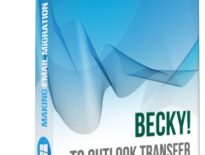What is Pine Mail
Alpine Mail is a freeware text-based email client originally developed for the Unix platform in 1989. Pine är inte utvecklad eller stöds nu, programvaran har upphört i 2005.
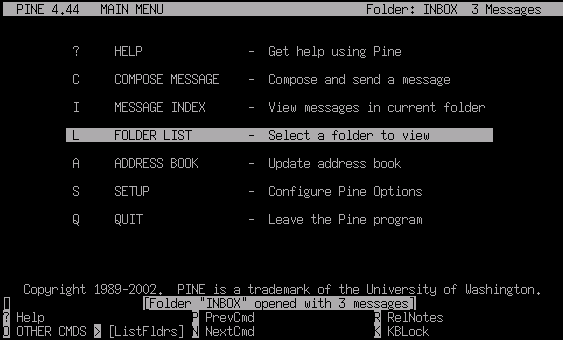
Emellertid, a surprisingly large number of users still ask how to migrate from Pine email client to Outlook. And the problem is real: Microsoft Outlook simply does not offer any ways to import Pine messages to Outlook. Partially because (let us be honest) it does not have to. And partially, because Pine is an email client developed for a competing platform.
If you are a Pine user too and you need to convert your Pine messages to Outlook, denna handledning är för dig.
How to convert messages from Pine to Outlook
While there is no direct way to convert Pine to Outlook, there is a workaround. Först av allt, you convert your message folders to the MBOX format – and Pine does support this. Sedan, you import MBOX files to Outlook.
Importing MBOX files can be done with the third-party software developed exactly for difficult cases like this – MBOX to Outlook Transfer. This app quickly and 100% effortlessly transfers MBOX mailboxes to MS Outlook PST files. Here is a step-by-step to follow:
Steg 1: Save Pine folders to MBOX
There is a built-in possibility in Pine to save email folders as MBOX files. Follow these steps to do this:
- Open a folder in Pine you want to export.
- Tryck på';' på ditt tangentbord för att köra kommandot 'välj meddelanden', tryck sedan på 'en’ för att välja alla meddelanden.
- Tryck på'en’ för att tillämpa ett kommando på de markerade meddelandena, tryck sedan på 'e’ för exportkommandot.
- Ange ett namn för din MBOX-fil.
- Upprepa vid behov med andra mappar.
This will export your correspondence to the MBOX format. Make sure to remember where you saved your MBOX files, because we will need this location later.
Steg 2: Installera MBOX till Outlook Transfer
The trickiest part of the Pine-to-Outlook migration procedure is importing MBOX files. Manual conversion is not an option – Outlook does not read MBOX files altogether. That is why you need MBOX to Outlook Transfer. This tool can take any MBOX file, exported from a number of email clients including Pine or, till exempel, Thunder, and saves the data in it to an Outlook PST file.
To download MBOX to Outlook Transfer, klicka på knappen nedan. After download finishes (1-2 mig), install the program.
* - Den oregistrerade versionen konverterar ett begränsat antal meddelandenHuvudfönstret för MBOX till Outlook Transfer ser ut som följer:

Steg 3: Bläddra i mappen med MBOX-filer
To start your conversion, Klicka på ... button to browse for the folder where you saved the MBOX files. If you move from another computer, select the removable media where you copied your MBOX files instead.
Klicka på Skanna mapp knappen. MBOX till Outlook Transfer skannar den angivna sökvägen och hittar alla MBOX-filer i den. De hittade e-postbehållarna listas omedelbart i huvudfönstret.

Steg 4: Importera MBOX-data till Outlook
To import MBOX containers to Outlook, Klicka på Spara PST knappen. Specify a location where you want to save the PST file. Sedan, you should also pick an Outlook folder to import the data from Pine mailboxes to.
Slutligen, click OK to start conversion.

The processing of MBOX files can take some time depending on the number of files and their overall size. While MBOX to Outlook Transfer implements one of the most performing conversion engines, you still may need to wait a bit, especially if the Pine mailboxes contain gigabytes of data.
När processen är klar, programmet öppnar automatiskt den resulterande PST-filen i Outlook.