
If you are using the online version of Outlook that is called Outlook (yeni), you should refer to bu talimat Bunun yerine.
Exporting Live Mail Contacts to VCF Files
If your Live Mail application is not working, you can export contacts from the Windows Address Book (Alttarafı oku). Aksi takdirde, follow these steps to export contacts directly from Windows Live Mail:
- Open the Live Mail application on your computer.
- seçmek “İletişim” menu or press the Ctrl+Shift+C shortcut to open the Contacts section.
- Ana menüde (Ctrl + H), seçmek “Dışa aktarma” ve sonra seç “Kartvizit (.VCF)”.
- Choose a location (preferably an empty directory) where the exported Live Mail contact files will be saved. ' I tıklatın “Tamam” button to proceed.
- İstenirse, select the fields you want to include in the export (örneğin, Adı, E-posta, Telefon numarası). This ensures all necessary contact details are saved.
Your Address Book is now saved into virtual contact files (.VCF), making it ready for import into Outlook.
Exporting Contacts from Windows Address Book (WAB)
If your Live Mail application is not functional, you can still export your contacts using the Windows Address Book (WAB). This method ensures that you can export your contacts even if Windows Live Mail is not running. Bu adımları takip et:
- Click on the Start menu and type “wab” in the search bar. Select the Windows Address Book application from the search results.
- In the Address Book, gidin “Dosya” Menü, seçmek “Dışa aktarma”, ve ardından “Adres defteri (WAB)”.
- seçmek “Text File (Virgülle Ayrılmış Değerler)” formatı ve tıklama “Dışa aktarma”.
- ' I tıklatın “Gözat” to choose a directory where the exported CSV file will be saved. Enter a file name and click “Kaydet”.
- İçinde “Export Windows Address Book” diyalog, check the fields you want to include, such as Name, E-posta, and Phone Number. ' I tıklatın “Bitiş” Devam etmek için.
- Your contacts will now be saved in a CSV file, ready to be imported into Outlook.
Importing Live Mail vCard Contacts to Outlook
* - Kayıtlı olmayan sürüm, sınırlı sayıda kişiyi dönüştürürTo import the vCard (.VCF) files into Outlook, bu adımları takip et:
- İndir ve Kurul vCard to Outlook Conversion Tool, and run the application.
- Indicate the directory where your .VCF files were saved during the export process.
- basın “Tarama Klasör” button and wait for the tool to locate all the .VCF files.
- Menüsünü kullanın “Modu” seçmek “PST kaydetmek” if your Outlook profile type is “online” (IMAP or Exchange Server account that stores data on the server).
- ' I tıklatın “PST kaydetmek” button and specify the file name for the PST file.
- İstenirse, select the Outlook profile and the contacts folder to be used as the target. Continue with the conversion process.
Once the conversion is finished, open the PST file with your contacts in Microsoft Outlook using the “Dosya > Açık > Aç Outlook veri dosyası” Menü. Organize the imported contacts as needed, such as creating contact groups or moving contacts.
If you need more TIPs on importing vCard files to Outlook, yapabilirsin read this enhanced instruction.
* - Kayıtlı olmayan sürüm, sınırlı sayıda kişiyi dönüştürürMigrating your contacts from Windows Live Mail to Outlook is a straightforward process that requires careful attention to detail. By following this guide, you can ensure that all your contact information is successfully transferred and preserved. Regular backups and attention to data privacy are crucial to maintaining the integrity and security of your contacts.
Ayrıca bilmek isteyebilirsiniz:
- Outlook IncrediMail kişileri dönüştürmek için nasıl?
- Outlook Thunderbird kişileri aktarmak için nasıl?
- How to migrate from ncrediMail to Thunderbird?
- Windows Live Mail'i Outlook'a Güvenle Aktarma?
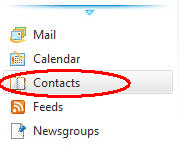
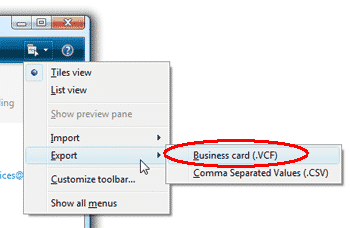











Elbette, Stanley, it is right here: https://www.outlooktransfer.com/products/live-mail-to-outlook-transfer/